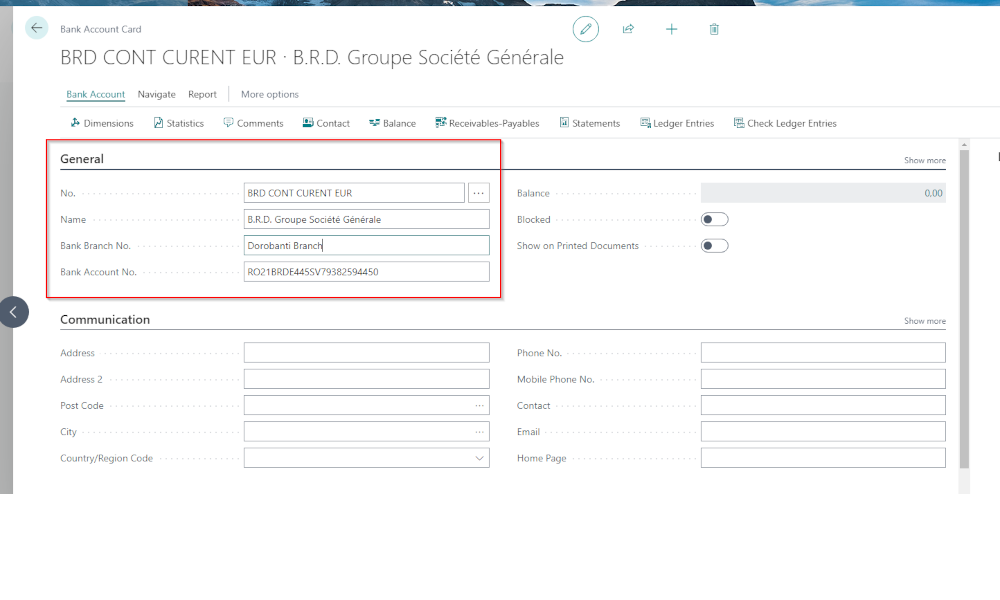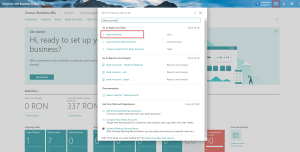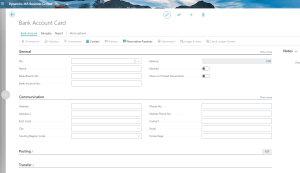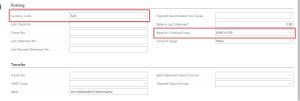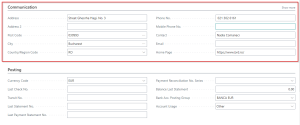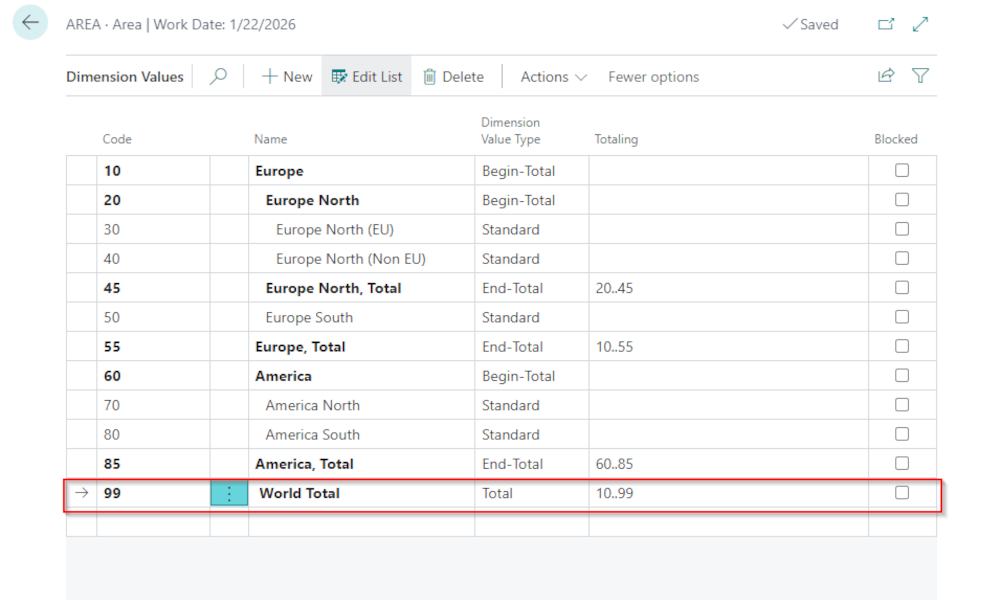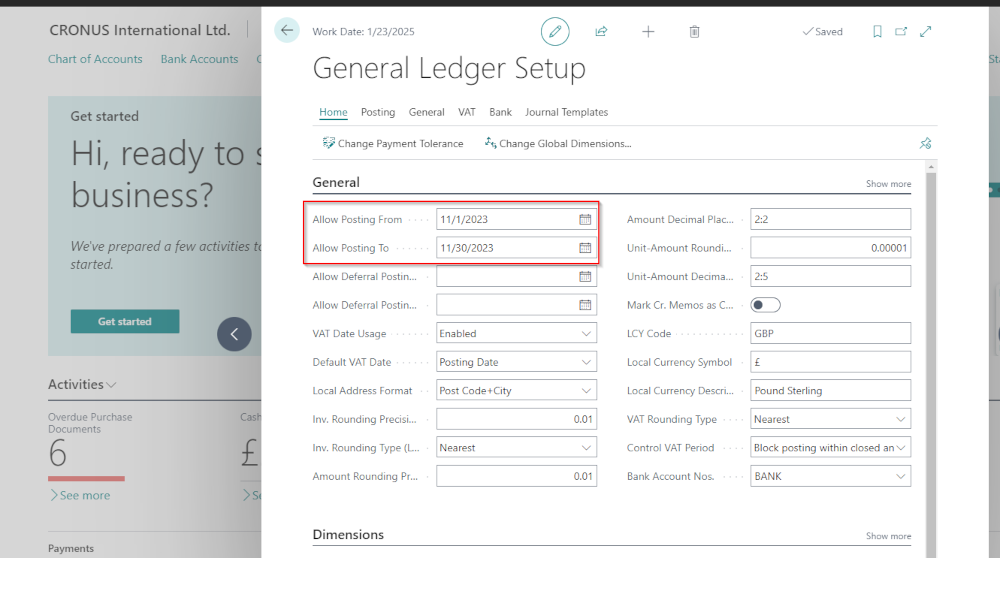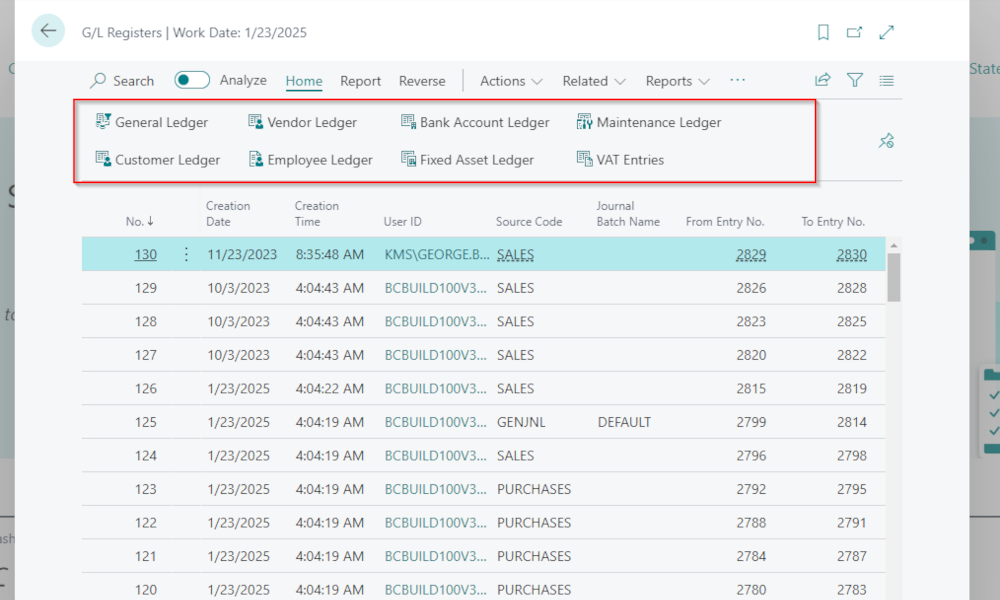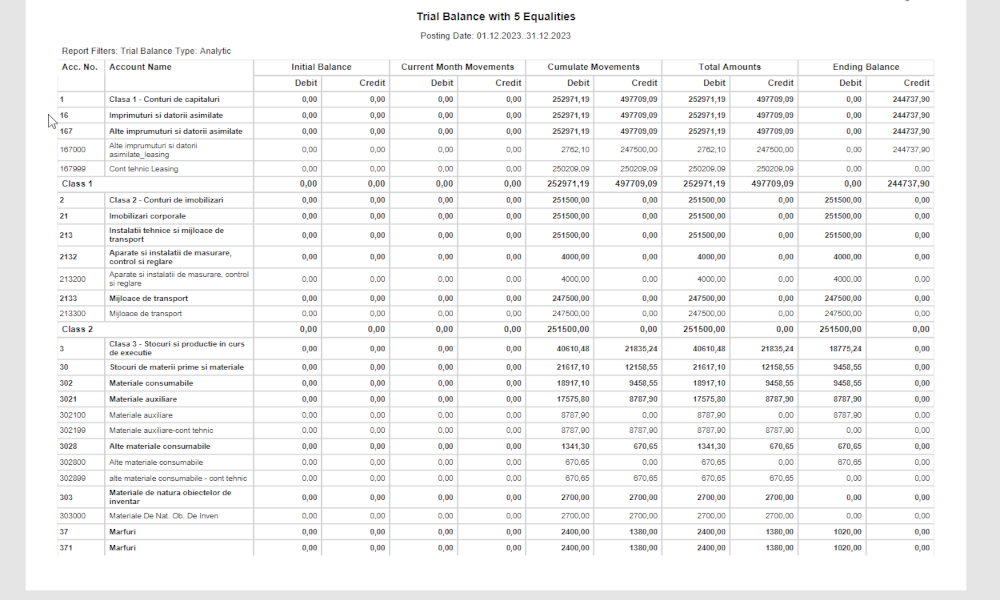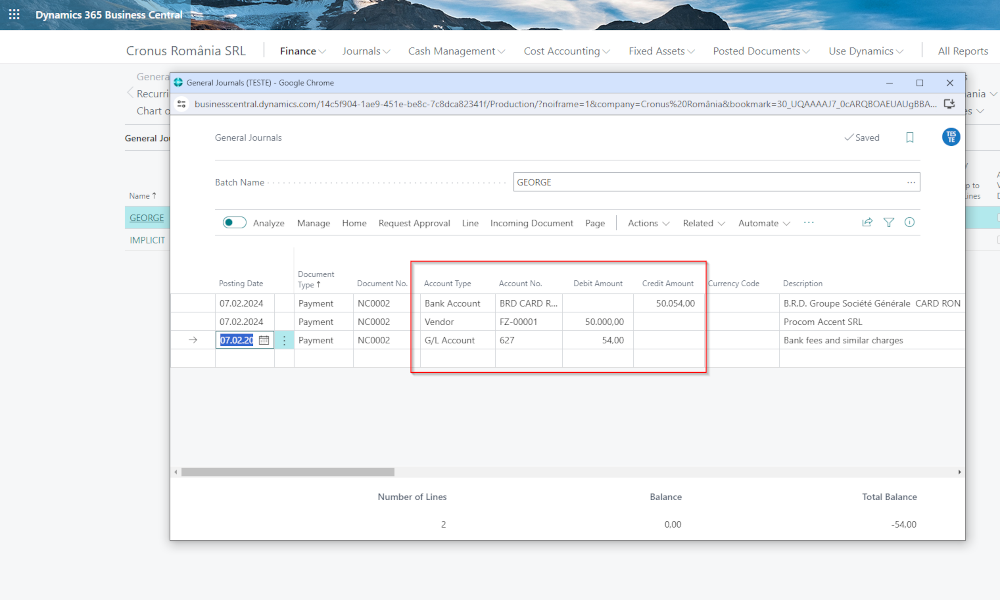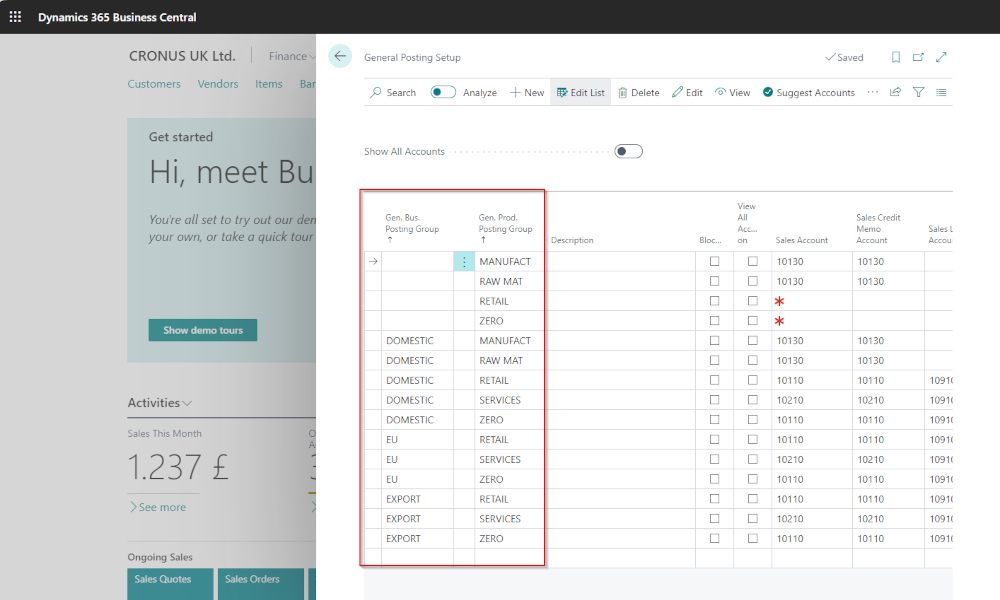Any ERP (Enterprise Resource Planning) system must provide companies with solutions for efficiently managing receipts and payments and maintaining a clear record of all operations carried out through bank accounts. The ERP system Business Central includes a dedicated section for bank accounts and banking operations in the Finances Module, where you can define bank accounts, record transactions, and generate detailed reports at the bank account level.
In this article we will show how to define a bank account, with future articles illustrating the primary operations that are conducted with bank accounts. To define a bank account in Business Central, you need to access the list of bank accounts, which can be easily done by using the search function within the system. Just search for “bank accounts”:
The list of existing bank accounts will open. For a new bank account, click on the “New” button and an empty bank account card will be created.
On an empty bank account card, a multitude of information may be filled in, but we will mention only the absolutely necessary details. The information is organize by tabs.
On the General tab, fill in the following fields:
• Number – in this field, you enter a code for the bank account. It’s a good idea to choose a code that abbreviates the bank account’s specifics (e.g., the bank it belongs to, whether it’s in local or foreign currency etc.).
• Name – in this field, you enter the name of the bank account.
• Branch Number – in fact, this is not filled in with a number, but the branch’s name. For example, “Dorobanti Branch.”
• Bank Account Number (IBAN) – you fill in the company’s bank account number.
On the Posting tab, we fill in:
• Currency Code – in this field, you enter a currency code if the bank account is associated with a foreign currency. If no currency is selected, the account is in LCY.
• Bank Accounting Posting Group – in this field, we specify the posting group associated with the bank account. This posting group links to the general ledger account (G/L bank account).
The fields mentioned above are absolutely necessary for using the bank account. Additional fields can be filled out, and we recommend completing the ones on the Communication tab: address, phone number, email. Entering this type of information streamlines the work for employees because the information is entered a single time and after that is available to all users.
Once the bank account has been defined, it can be used for recording transactions in the receipts and payments journals.
Elian Solutions is part of the Bittnet Group, active for over 15 years as an implementer of the Dynamics 365 Business Central ERP system. With a team of over 70 employees and a portfolio of over 250 clients, Elian Solutions is one of the key Microsoft partners for ERP systems.