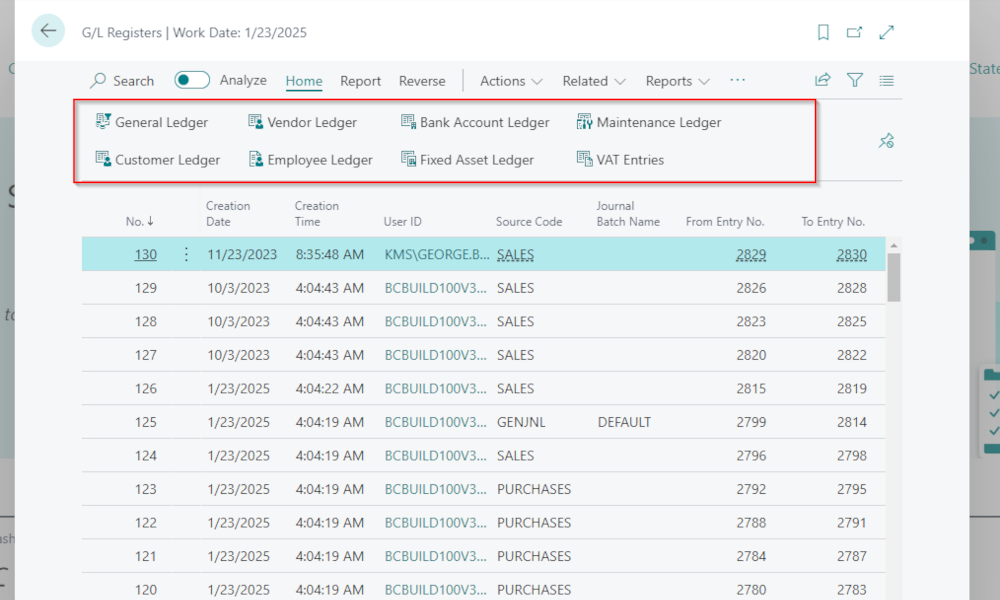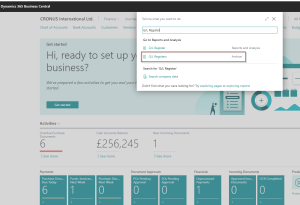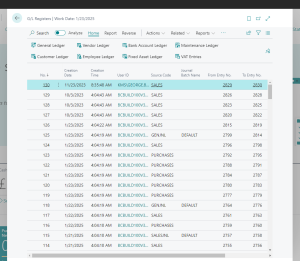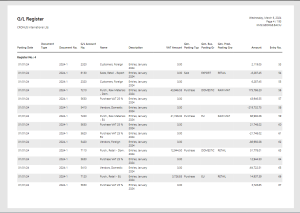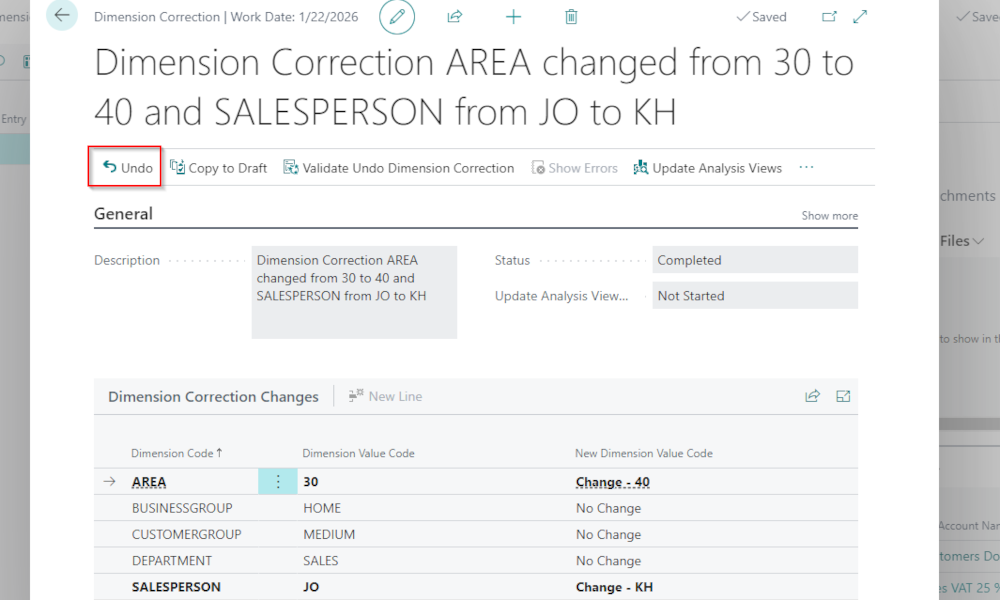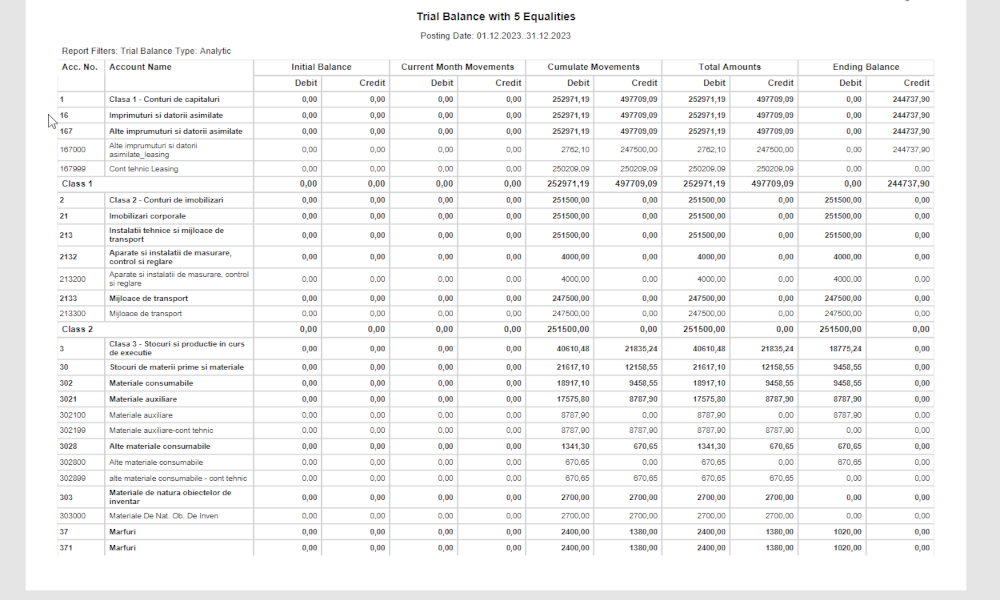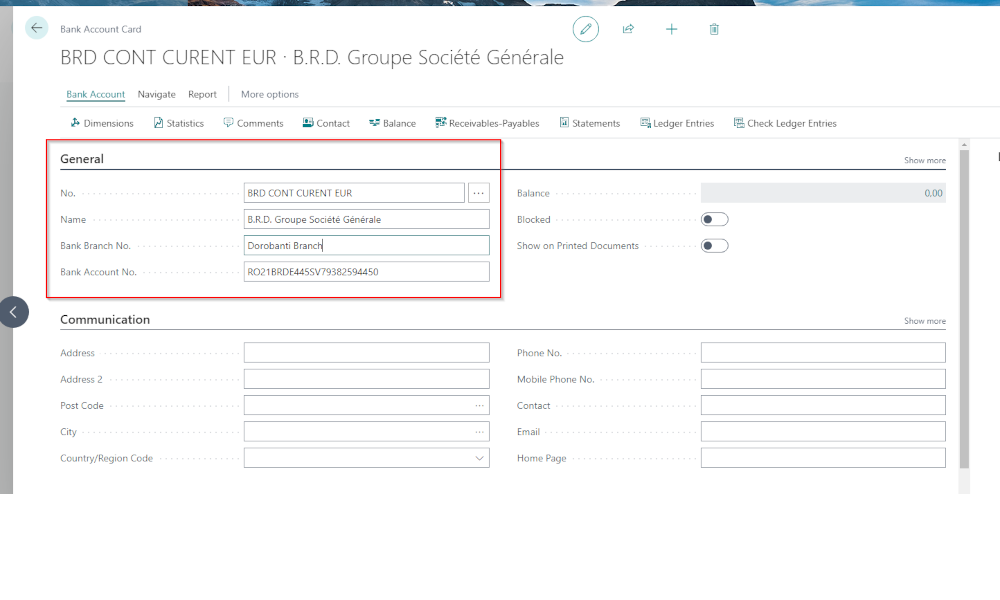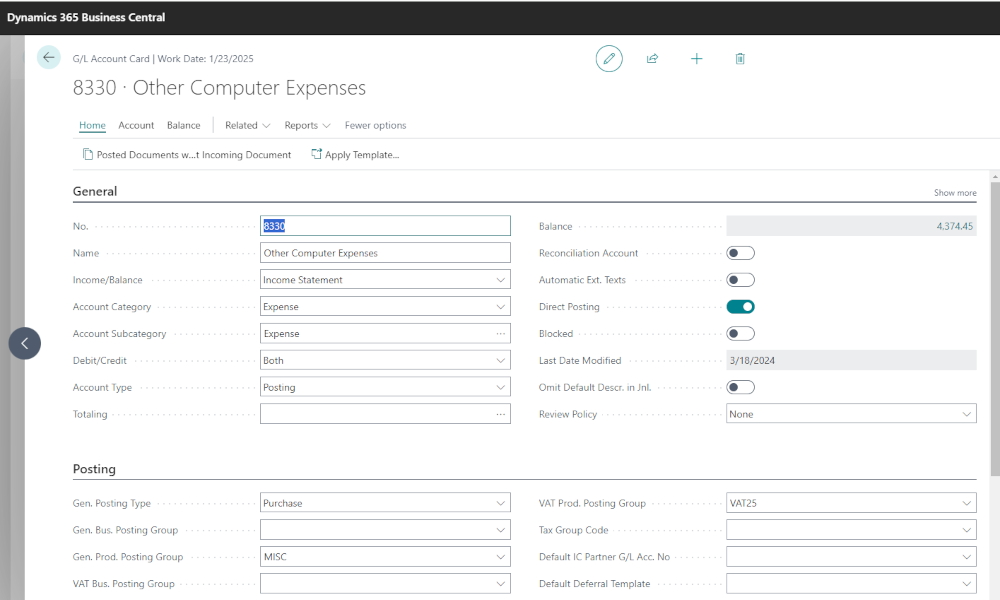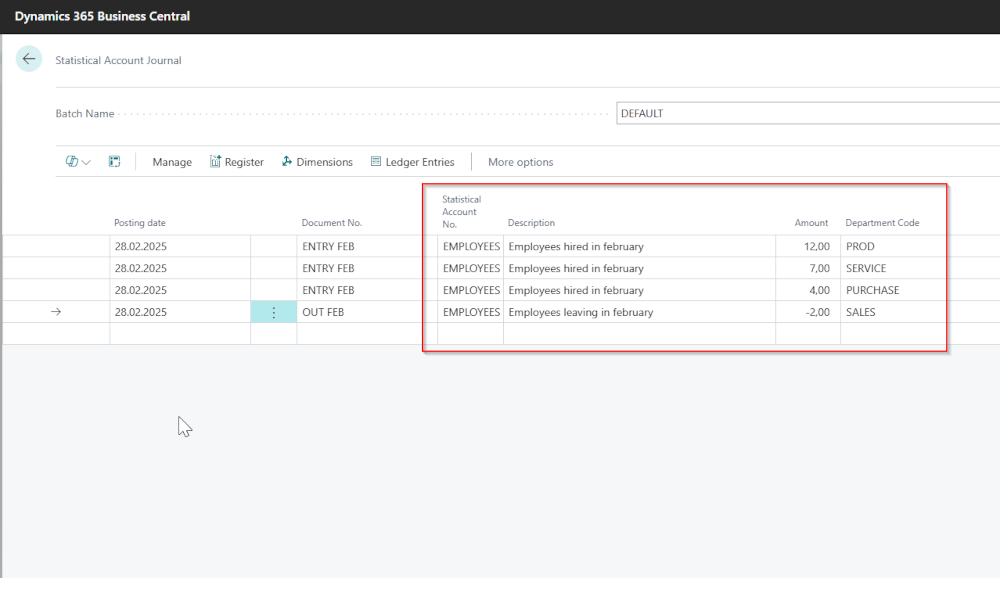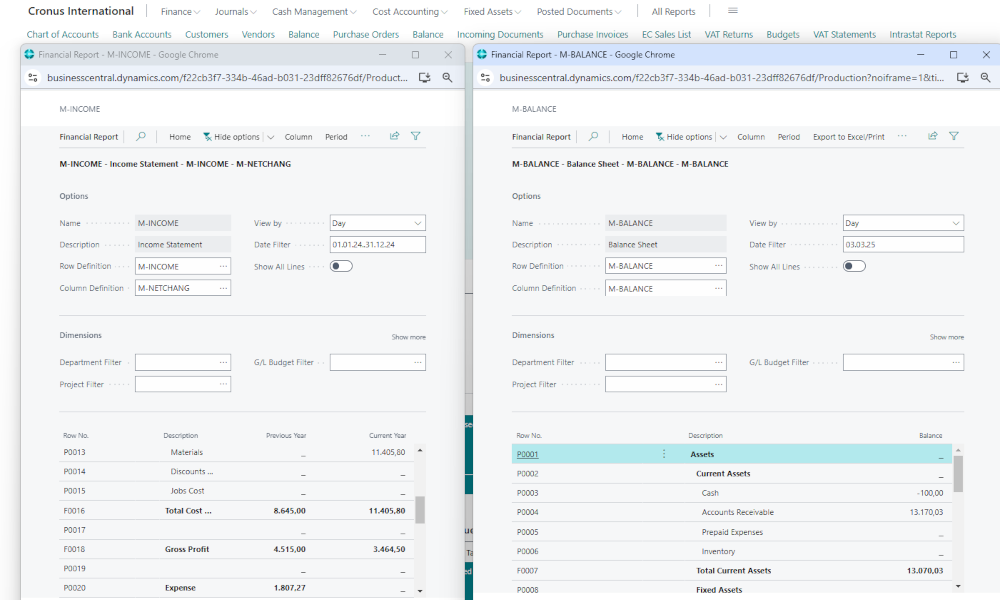ERP systems must ensure, among other things, the traceability of transactions recorded in the system. Traceability means knowing when a transaction was made, from where it was posted, by whom, and what consequences it generated. The Business Central ERP system ensures this traceability through a table that logs transactions.
Transactions in Business Central can be carried out either through dedicated pages (purchase/sale orders and invoices, production orders, etc.) within the operational modules or through general journals for specific accounting operations: bank, settlements, month-end closing, etc. When a transaction is posted either through pages or journals, through the posting process the information disappears from the work pages and is then found in various tables in Business Central.
To ensure traceability, each posted transaction updates a table called “G/L Registers” with a line. This table can be accessed in Business Central using the search function, with the keyword “G/L Registers”:
If we click on the “G/L Registers” link, a page opens that looks like this:
It contains the following fields:
No. – with each transaction entry, a G/L register number is automatically generated. The creation order of the registers reflects the actual order of transactions recorded in Business Central;
Creation Date/Time – these fields indicate the date and time the transaction was posted, and the date can be different from the posting date. Often there are disputes regarding the date when the transaction was actually carried out in the system – these fields provide the exact information;
User ID – shows which user posted the transaction;
Source Code – the source code provides information about the operational area from where the posting was made. For example, the code “SALES” tells us that the transaction was posted from the “Sales and Receivables” module;
Journal Batch Name – if the transaction was posted in general journals, the journal batch name is specified. If you want to know more about working with general journals, we recommend the article: Business Central – working with general journals
From entry no., To entry no. – these fields define the range of accounting entries that were generated by the respective transaction in the “G/L Registers” table. If you click on one of the fields, the actual accounting entry opens, and here you can explore in detail the accounting details of the transaction;
From VAT entry no., To VAT entry no. – these fields function similarly to the above, only it’s about the “VAT Entries” table.
Besides the information in the “G/L Registers” table, we have quick access to the tables with entries that have been generated by transactions. In the image below you see various buttons that link to entry tables from accounting, customers, vendor, employees, bank accounts, fixed assets, etc. When we position ourselves on one of the G/L register lines and click on one of the buttons, the entries corresponding to that transaction will be displayed.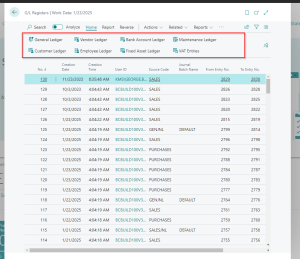
The “G/L Register” Report
When we want to print or export information from G/L registers, we have the “G/L Register” report available. The report can be run from the menu by accessing Reports->G/L Register
Elian Solutions is part of the Bittnet Group, active for over 15 years as an implementer of the Microsoft Dynamics 365 Business Central ERP system. With a team of over 70 employees and a portfolio of over 250 clients, Elian Solutions is one of the key Microsoft partners for ERP systems.