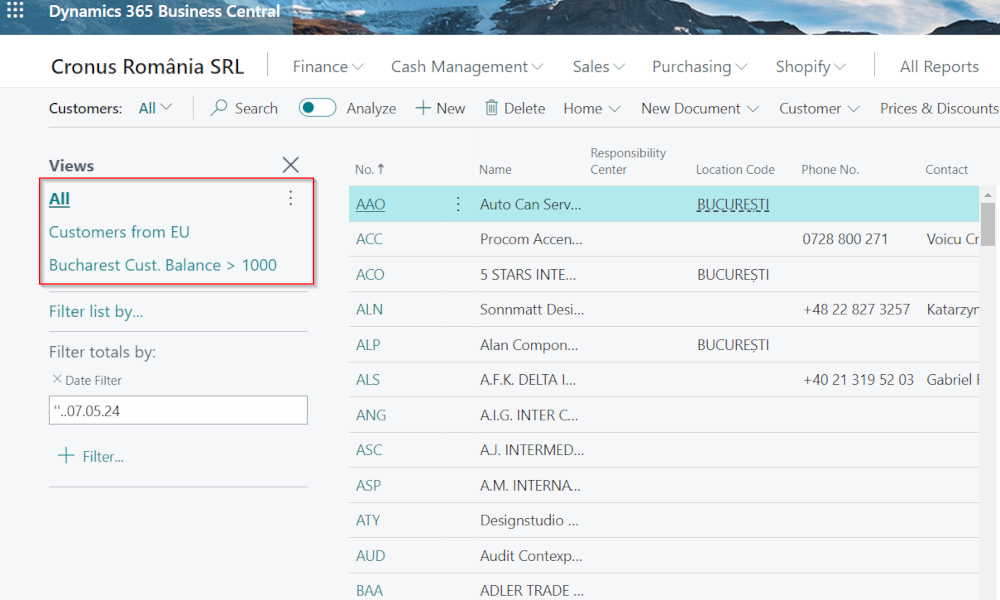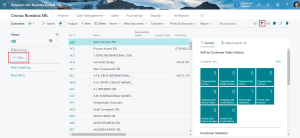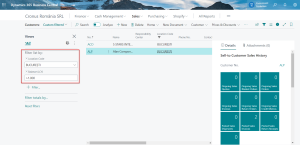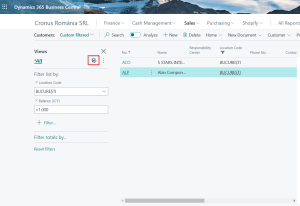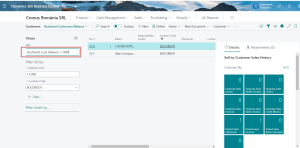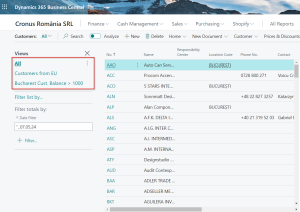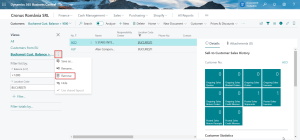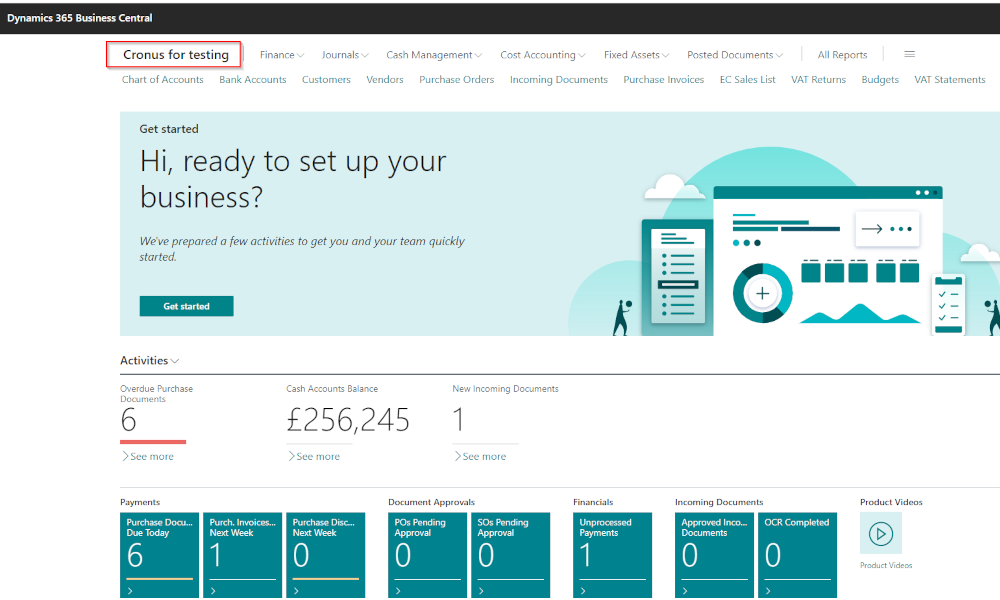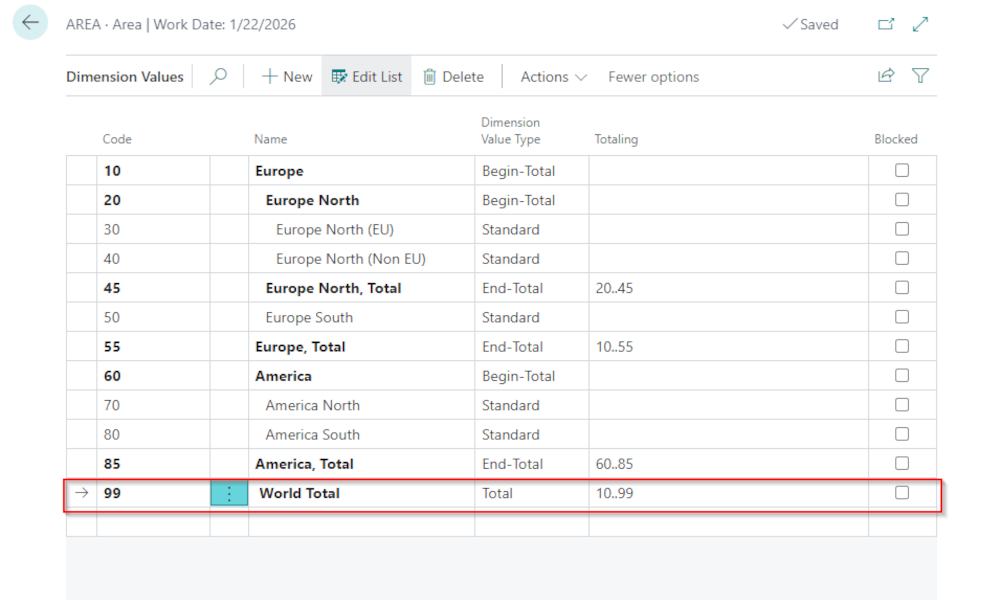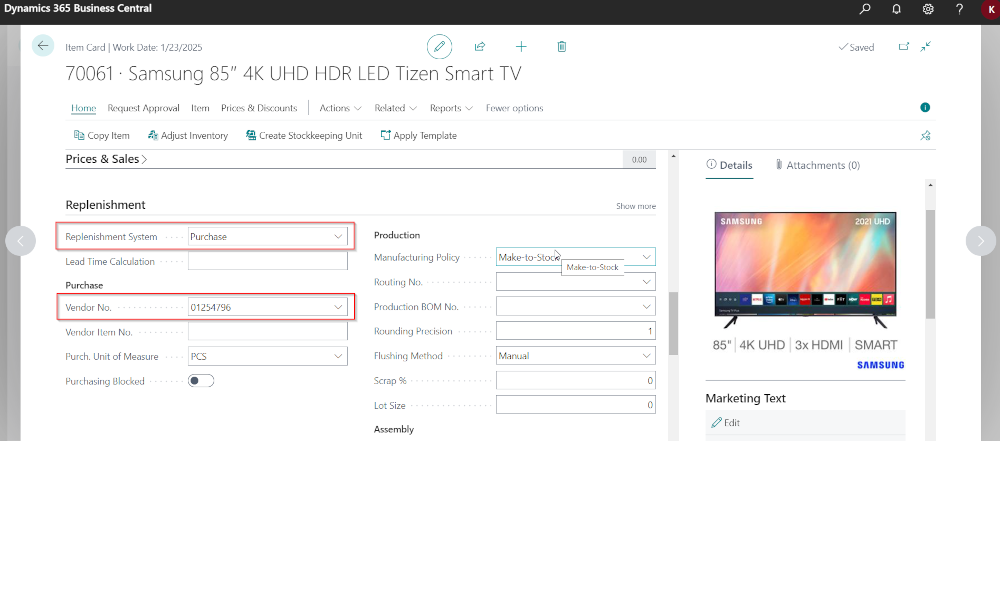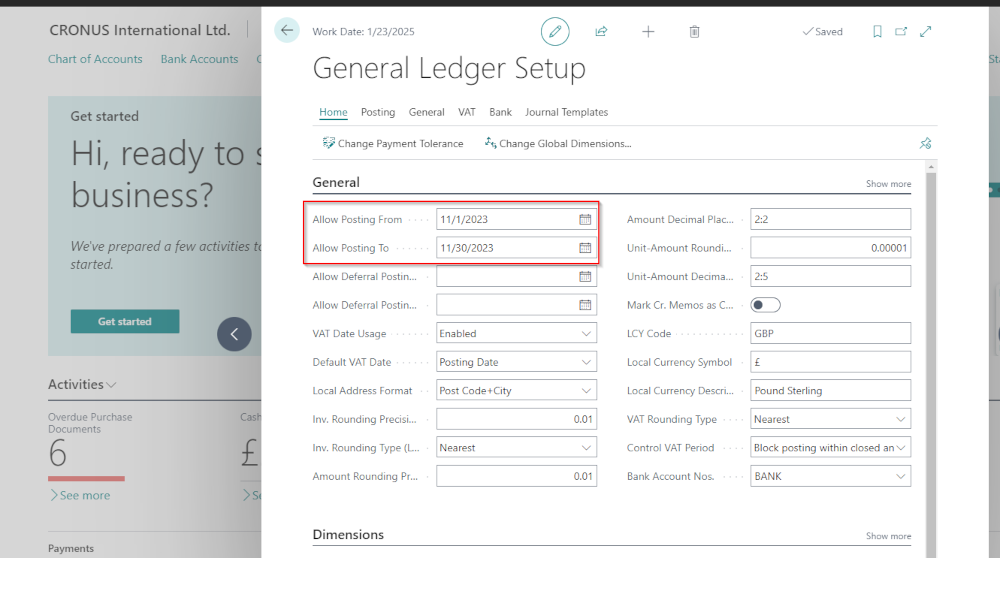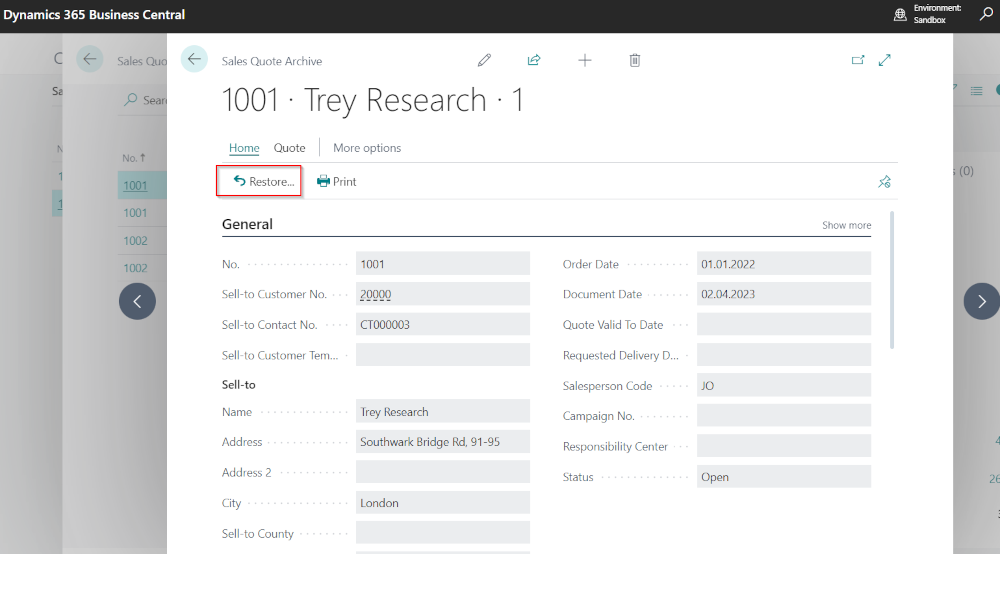In the Dynamics Business Central ERP system, information is accessible to users not only through reports but also via lists. Lists can be filtered, allowing users to create “ad-hoc” analyses tailored to specific needs. Therefore, working with lists can prove to be much more flexible than working with reports.
However, often during an implementation, not enough emphasis is placed on the ways of presenting information that Business Central can offer to users. It is understandable since training time is relatively limited and is mainly dedicated to presenting functionalities related to posting transactions.
Thus, filters can help you quickly obtain the information you need. A possible drawback of these would be that if you leave the page where you set the filters, they will reset. However, there is a possibility to save the filters for later us and in this article we will show you in detail how to save your filtering criteria.
Let’s assume we want to perform a filtering on the customer list. For this, we open the customer list and click on the button to display the filter panel (it will open on the left side of the page):
On the filter panel, we set the filtering criteria. For example, if we want to filter from the customer list those who we deliver from the location “Bucharest” and have a current balance of more than 1000 RON (Romanian local currency), we click on the filter button and select the respective fields by assigning values to the filters:
To save the filter, we click on the floppy disk icon, and a box will open where we will enter the name of the filter:
After this, the filter will become available to be called from the filter panel:
We could add more filters, they will appear as a list within the panel. There is also a default filter, created by the system and called “All,” which shows the unfiltered list:
It should be noted that all these filters are saved at the user level, so you will only see the filters you have saved, not those of your colleagues. When no longer useful, filters can be deleted:
Elian Solutions is part of the Bittnet Group, active for over 15 years as an implementer of the Microsoft Dynamics 365 Business Central ERP system. With a team of over 70 employees and a portfolio of over 250 clients, Elian Solutions is one of the key Microsoft partners for ERP systems.