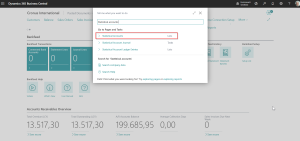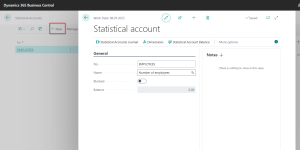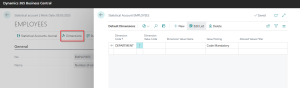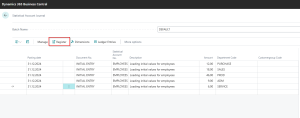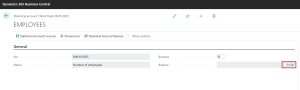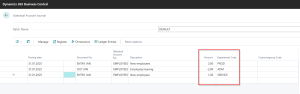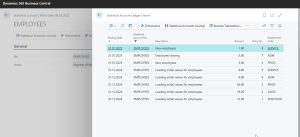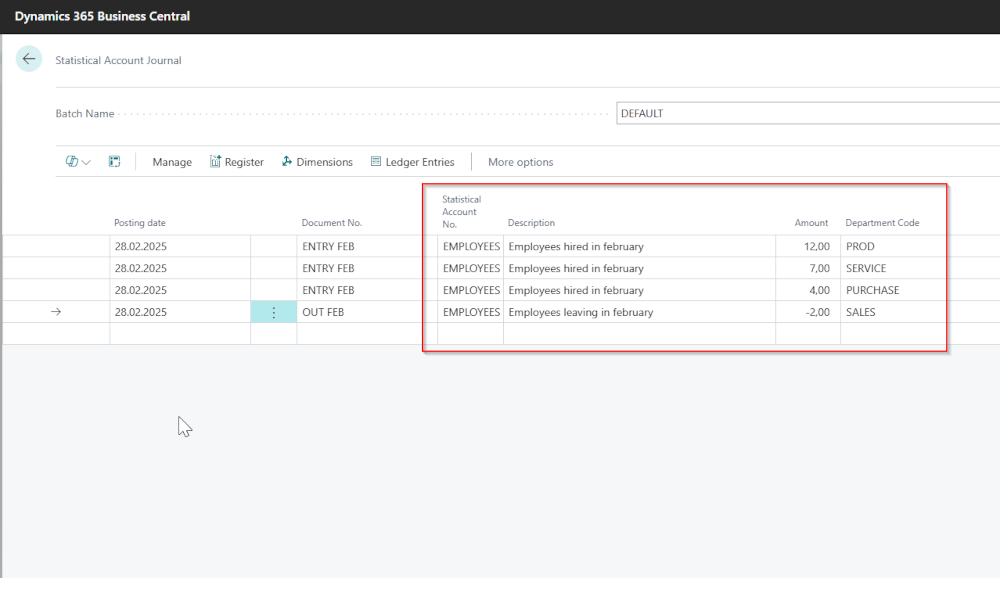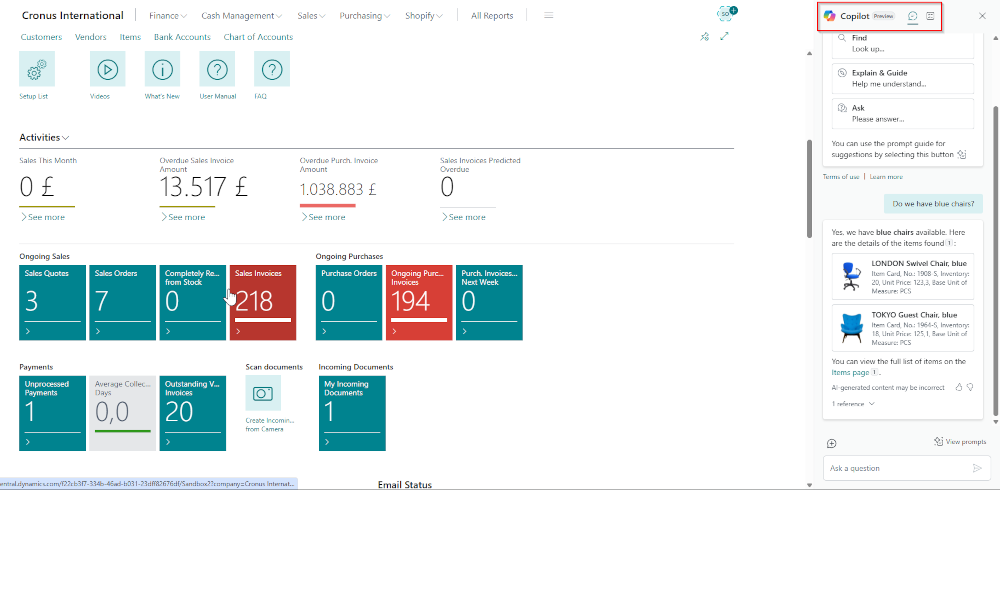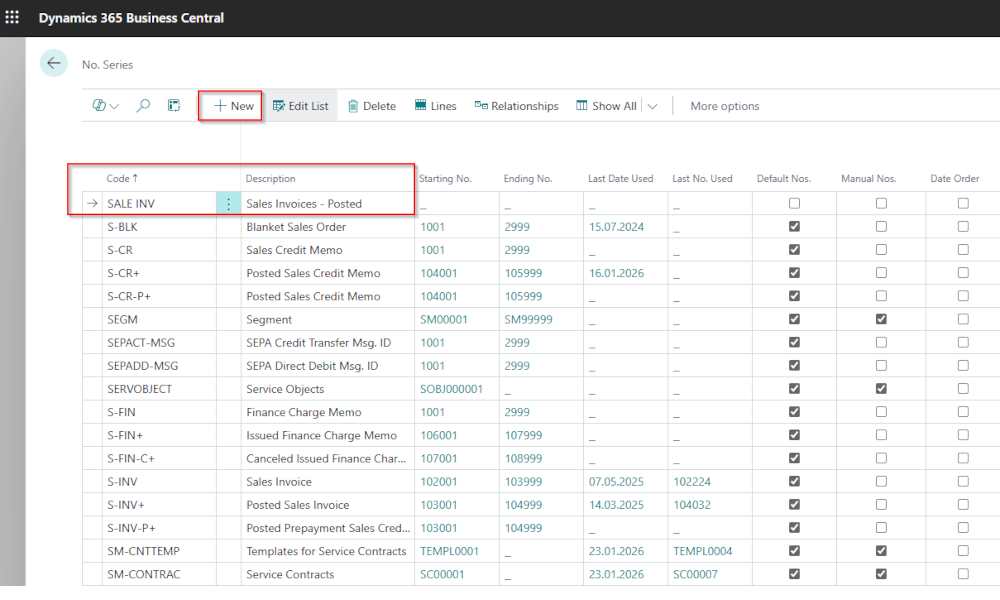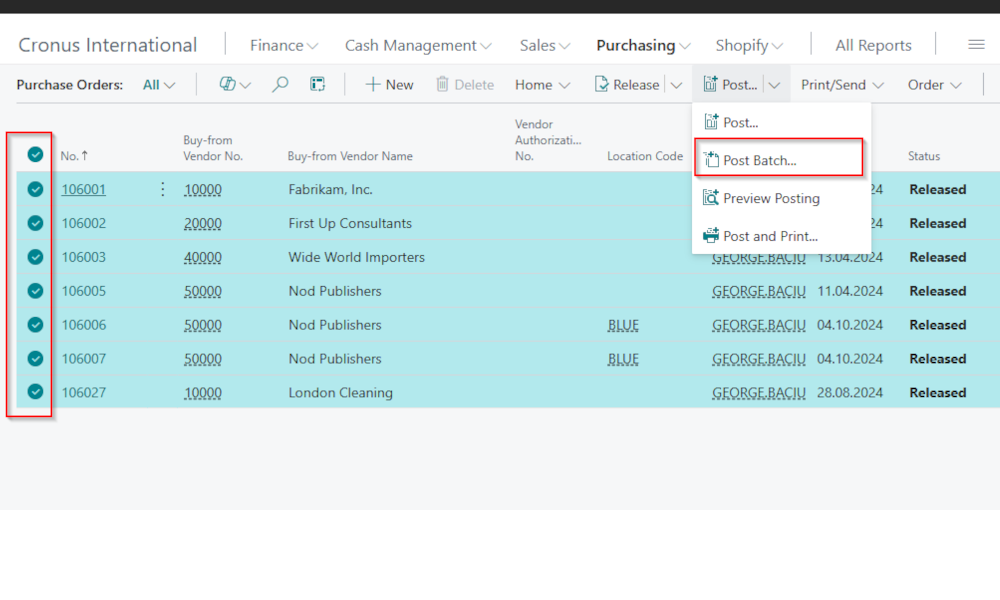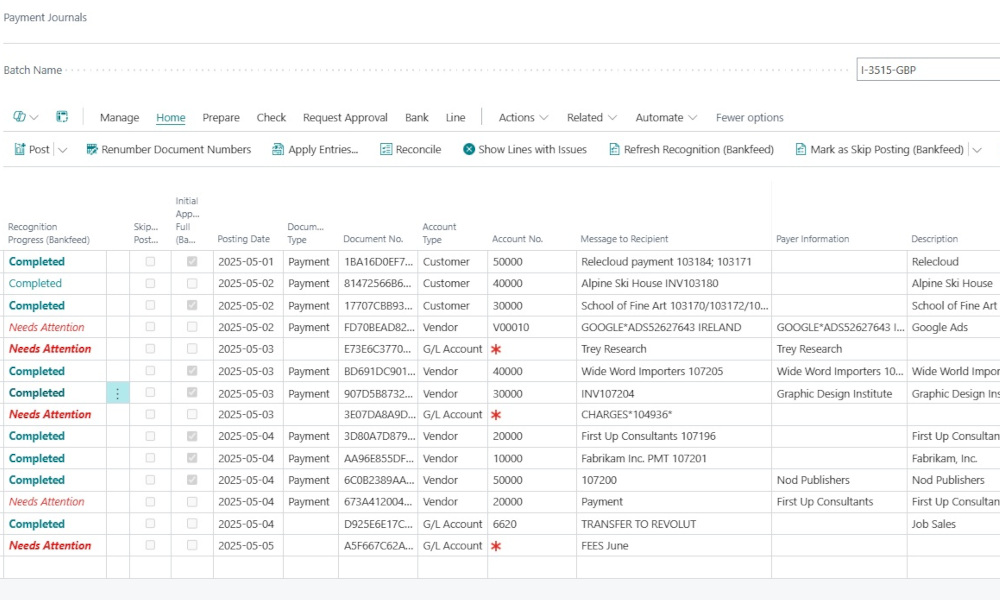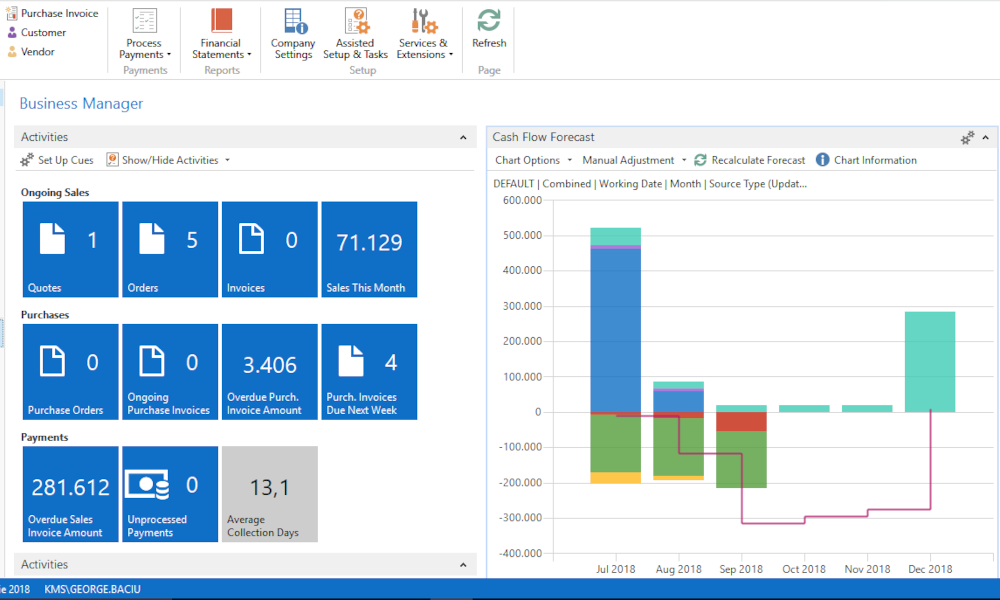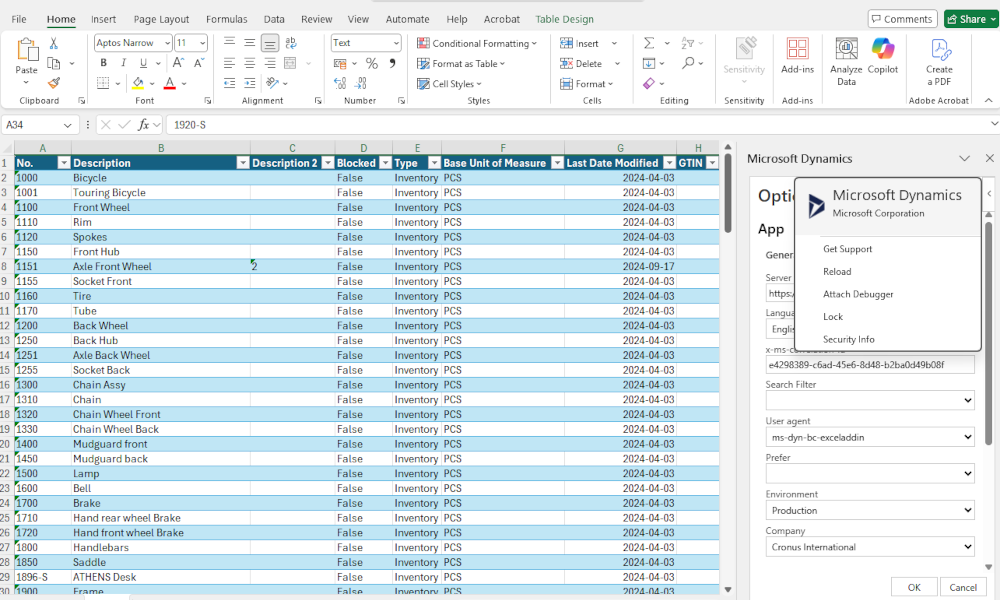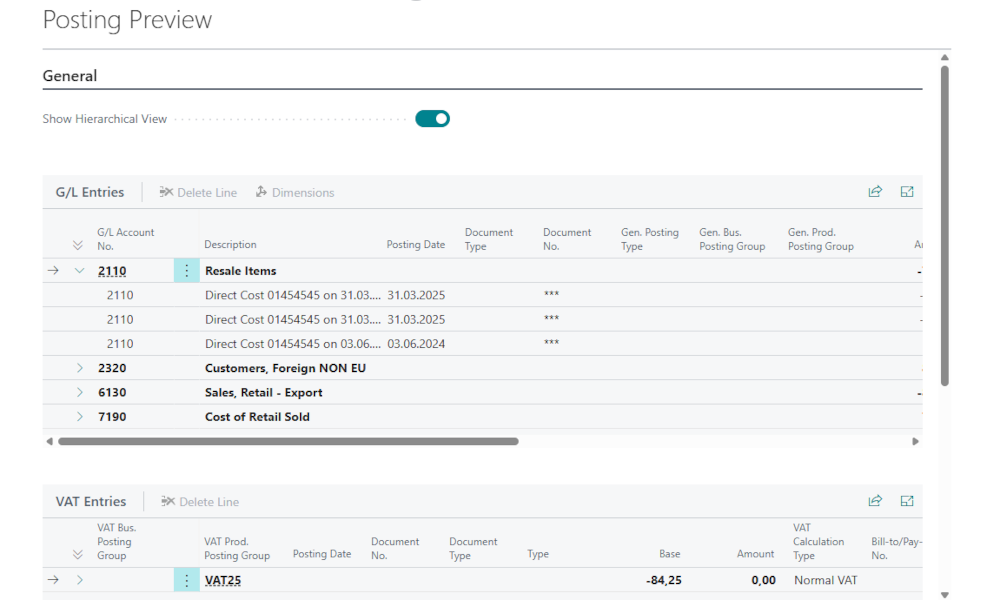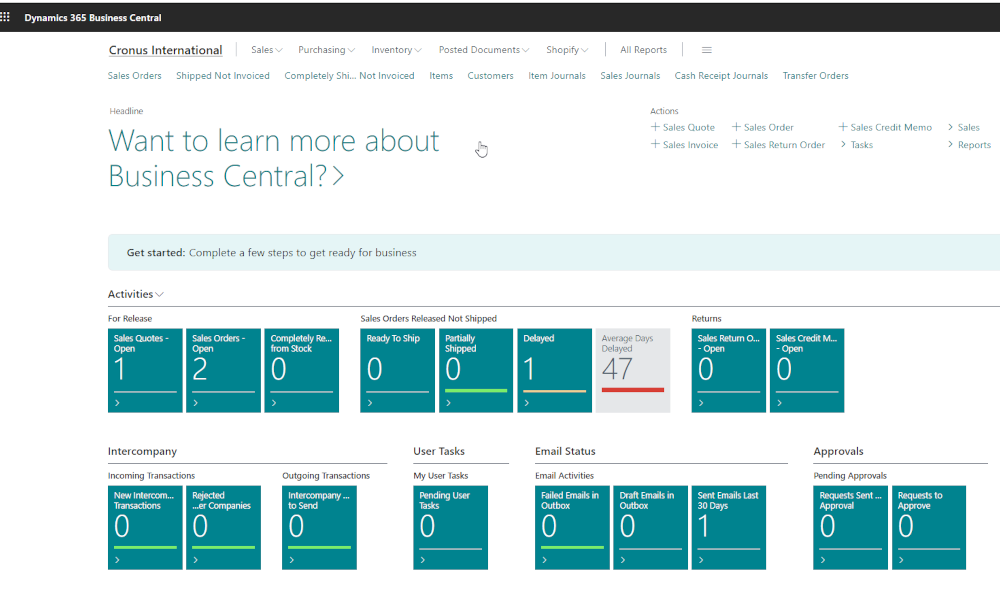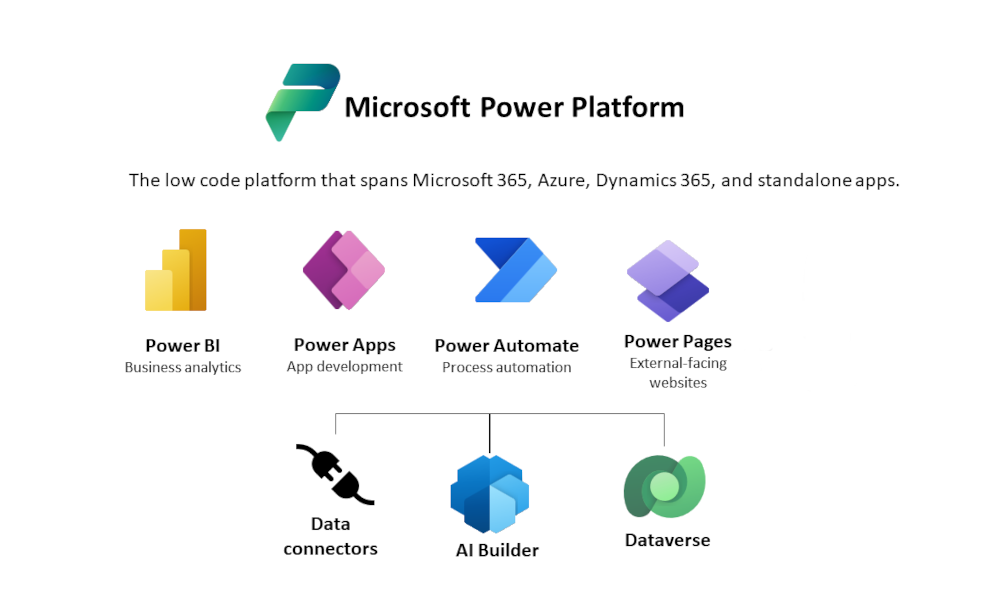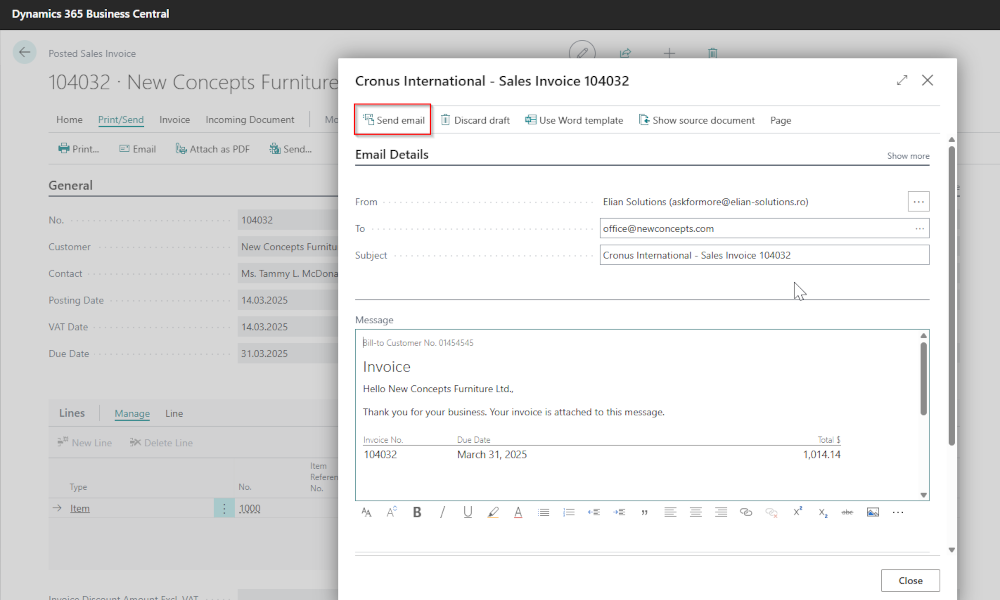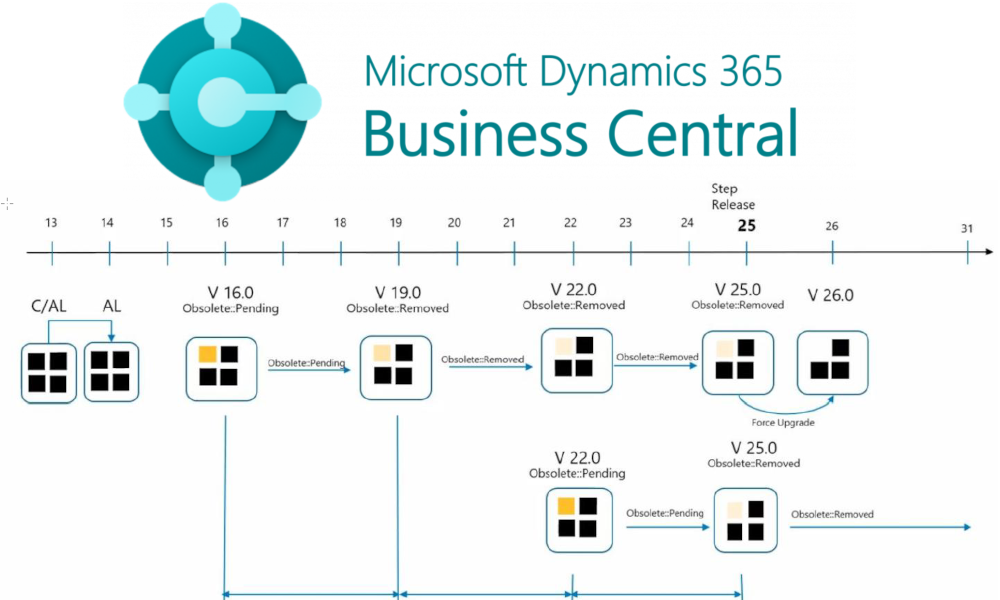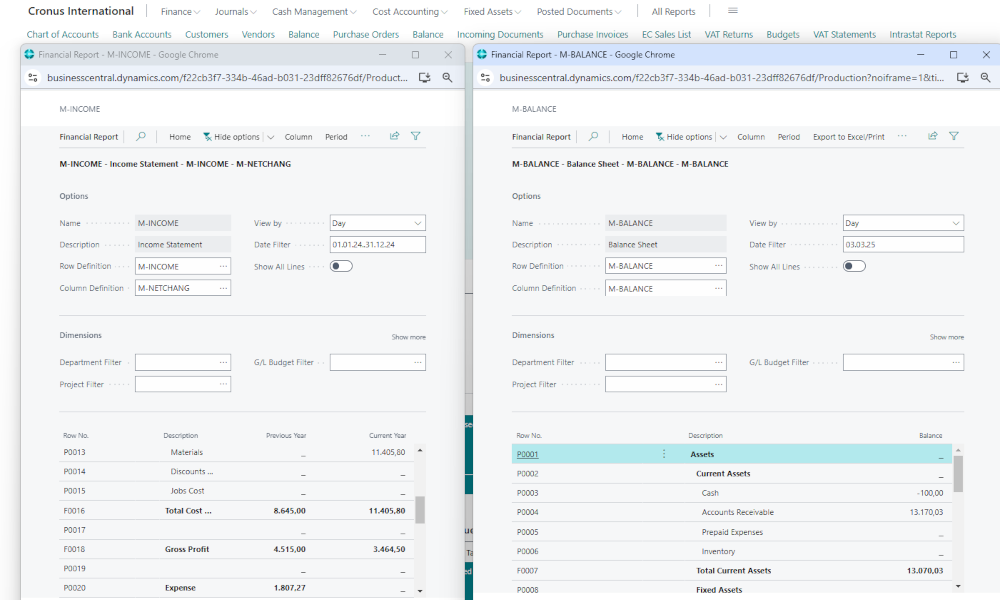In the Dynamics 365 Business Central ERP system, a company’s financial reporting is primarily based on the amounts recorded in the Chart of Accounts and dimensions (such as cost centers). However, there are cases when, for calculating certain indicators or for fair allocation of some expenses, we need information that does not exist in the Chart of Accounts and cannot be associated with a dimension. For example, we may want to calculate an average labor productivity indicator per employee or allocate expenses to departments based on the number of employees in each department.
To keep quantitative off-ledger records of such information, statistical accounts are available in Business Central. These accounts allow tracking of non-financial data that is relevant to business analysis but is not found in the Chart of Accounts. An example we already mentioned is the number of employees, but it could be any other type of information: square meters of workspace, number of hours worked, number of products manufactured, etc.
This information can then be used in analyses and reports, directly within Business Central, without the need to resort to external data sources or additional calculations. In this article, we will show how to define and populate statistical accounts with data, and in future articles, we will demonstrate how they can be used in analysis and reporting. We will use the example of creating a statistical account for tracking the number of employees.
To do this, we first need to access the list of statistical accounts, which can easily be done using the “Search” function.
Once on the “Statistical Accounts” page, click on the “New” button, and a blank statistical account card will open, where we will enter a code and a description. In this case, we are defining a statistical account to track employees.
Optionally, we can define a dimension policy at the statistical account level. Let’s assume we always want to report the number of employees by each department. This means we will set it as mandatory that every posting made to the account must include the “Department” dimension.
Data entry for the statistical account is done through “Statistical Account Journal”. In the image below, we see the initial entry of employee numbers by department, made on 31.12.2024.
By clicking the “Register” button, the journal lines will be posted, and on the statistical account card, we will see the total number of employees.
After entering the initial data, updates will also be made via “Statistical Account Journal”. In the case of the number of employees, updates could be done monthly or only when there are reporting needs.
Detailed tracking of the statistical account is maintained in the “Statistical Account Ledger Entries” page.
In future articles, we will show how statistical accounts can be used in Business Central reports (Financial Reports and Analysis Views), as well as in other functionalities. To make sure you don’t miss the next articles, we recommend subscribing to our newsletter.
Elian Solutions is part of the Bittnet Group, active for over 15 years as an implementer of the Microsoft Dynamics 365 Business Central ERP system. With a team of over 70 employees and a portfolio of over 250 clients, Elian Solutions is one of the key Microsoft partners for ERP systems.