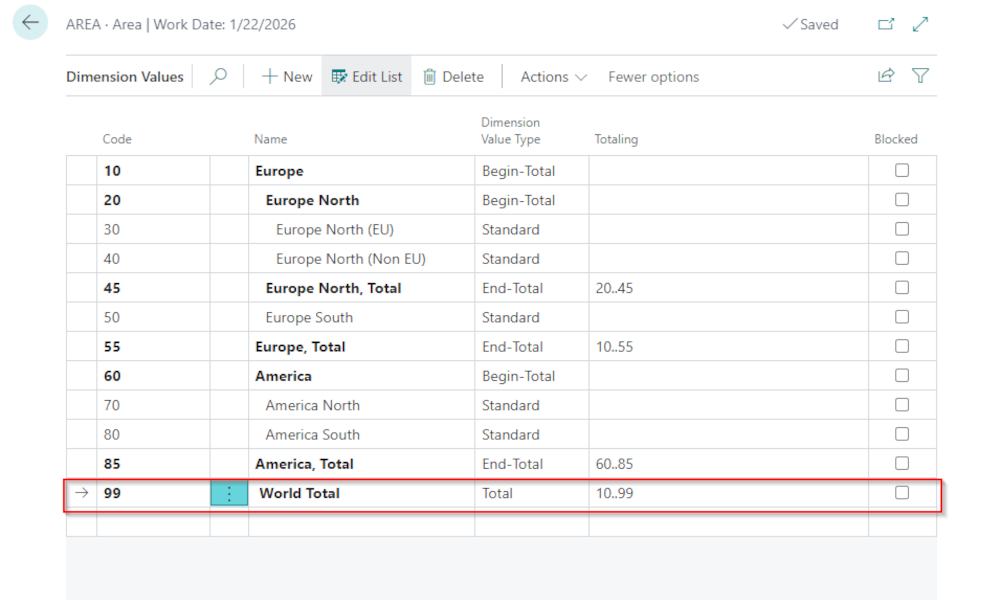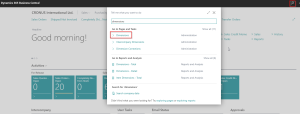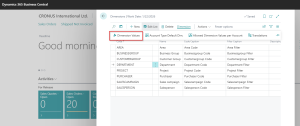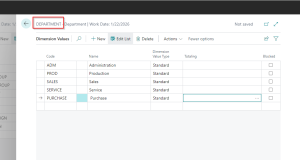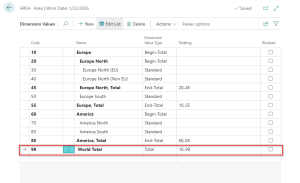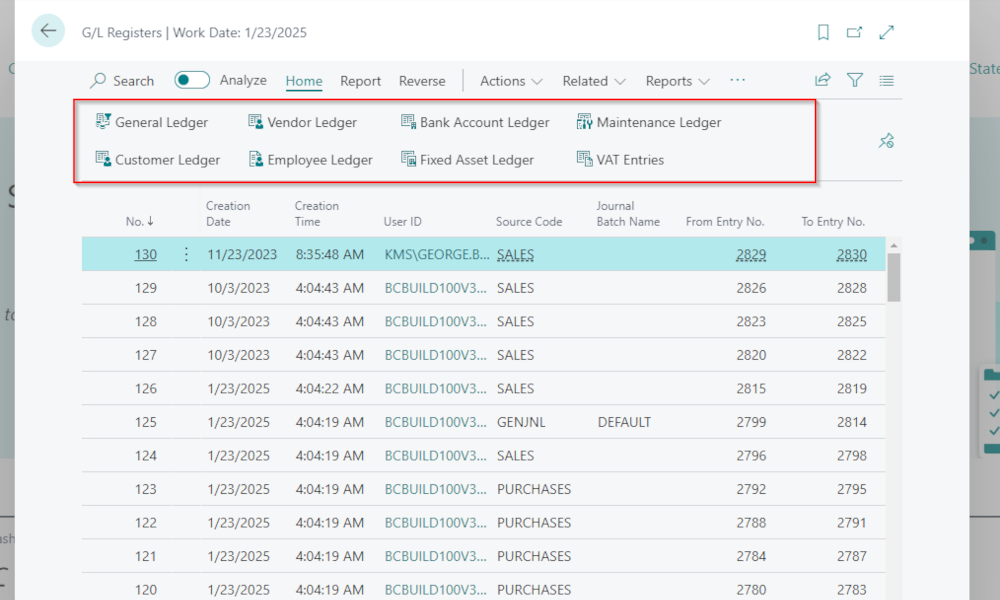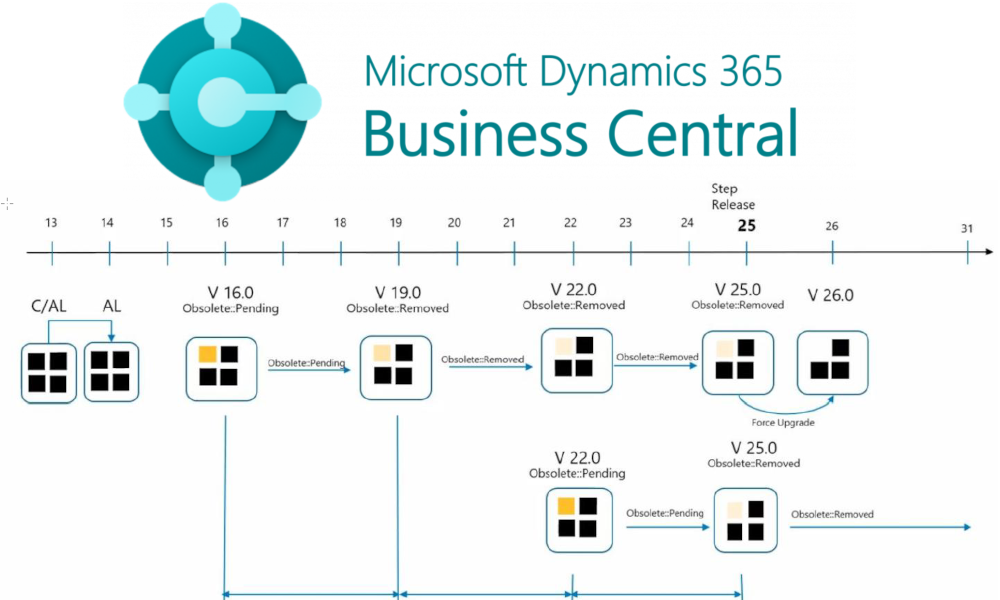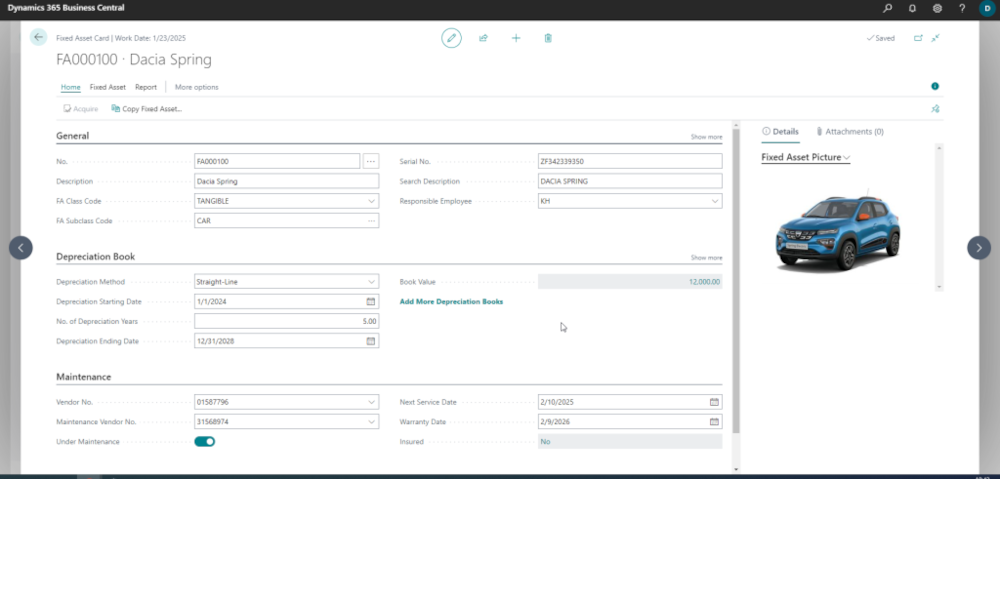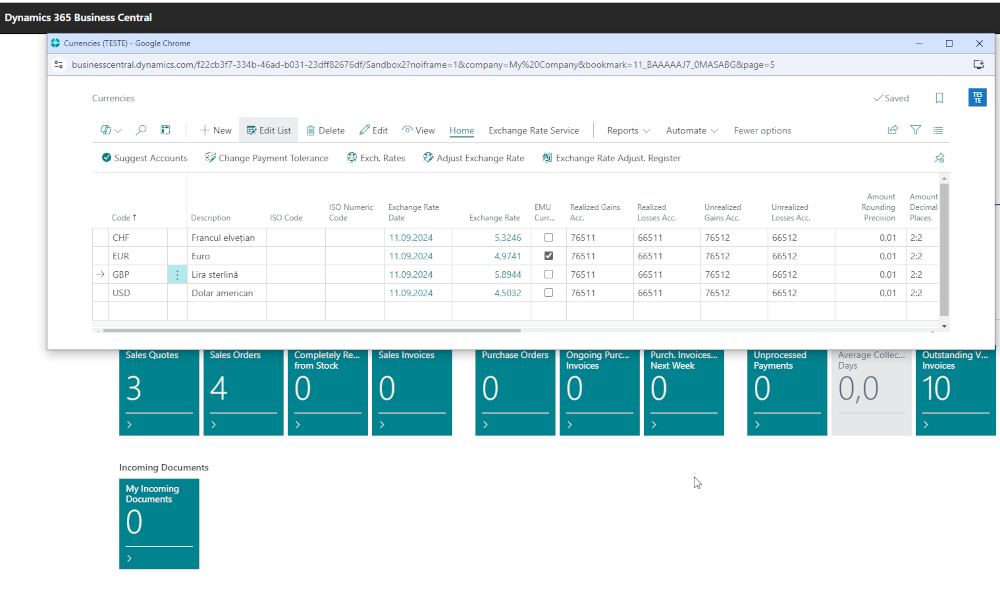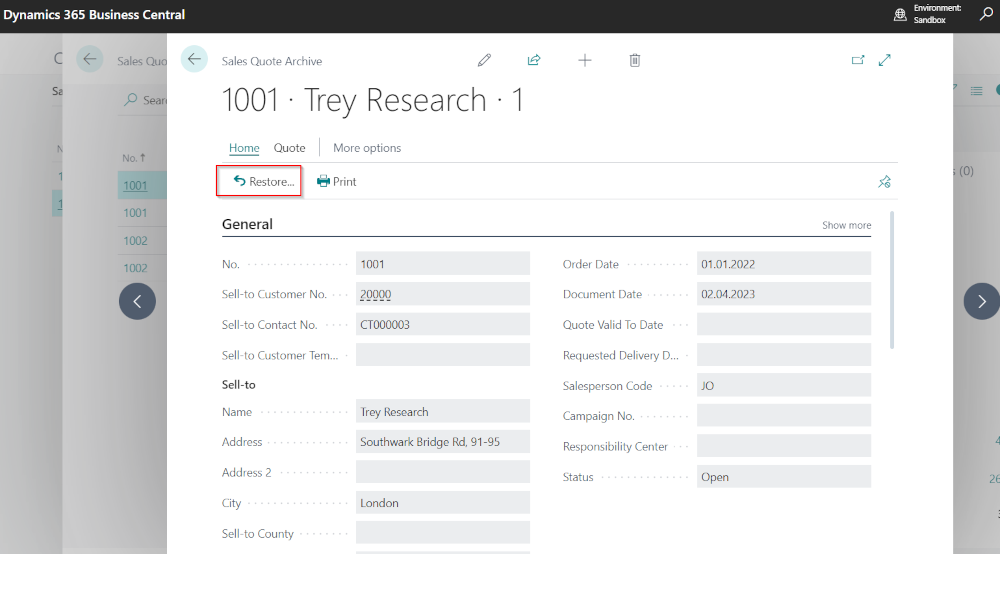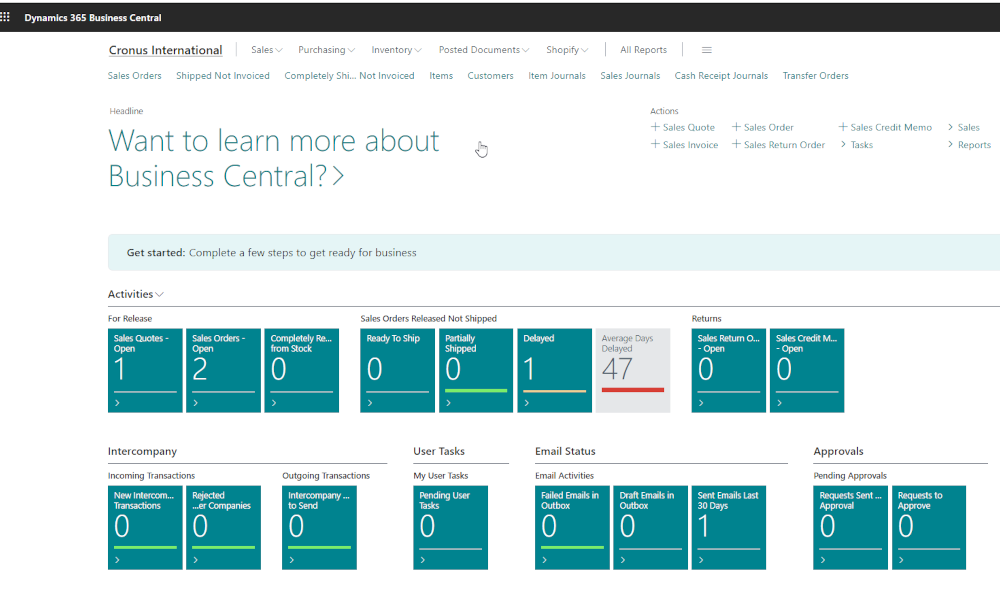The financial management of a company needs not only the information provided by financial accounting but also the information that is specific to that company. For this purpose, companies implement what is called cost accounting – tracking the costs (and revenues) associated with products, processes, projects, etc. In the ERP system Dynamics Business Central, cost accounting can be performed using dimensions.
Dimensions are user-defined information that can be associated with any transaction entered in the system, which are then used for analysis and reporting. To set up dimensions, we first define the information categories for which we want to perform the analysis. For example, we can define as types of dimensions the departments of the company, geographic areas, sales agents, etc. The definition is done on the “Dimensions” page, a page that can be accessed using the search function in Business Central:
On the “Dimensions” page, we create the types of dimensions, one type of dimension for each line on the page.
Then, for each type of dimension, we define specific values. The specific values are created on a separate page, accessed by selecting the Dimension -> Dimension Values option from the menu. For example, in the image below, we have defined the possible values for the dimension “DEPARTMENT”.
When defining the values of the dimensions, we have the possibility to create dimensions that total the values of other dimensions, thus having a hierarchical reporting structure. For example, the “AREA” dimension values may be defined with a hierarchical structure.
In the implementation of Business Central, it is recommended that from the analysis phase, when business requirements are established, to determine what the dimensions will be so that when transactions begin to be posted, the dimensions can already be allocated. Of course, they can be added along the way, but in this case, the information can only be completely analyzed from the time of the introduction of the new dimensions. Theoretically, you can associate dimensions with already posted transactions, but it would be quite a cumbersome procedure (you can use the dimension correction functionality).
After we define the types and values of dimensions, the next step is to define a policy of dimensions to be applied to various entities in the system so that we can easily operate transactions with dimensions but also establish business rules, what is allowed or not. We can associate dimensions and rules regarding their use on ledger accounts, items, customers, suppliers, bank accounts, resources, fixed assets, etc. The association is made in the respective entity’s card. We will present in detail in a future article how to associate dimensions with various entities in Business Central.
Elian Solutions is part of the Bittnet Group, active for over 15 years as an implementer of the Microsoft Dynamics 365 Business Central ERP system. With a team of over 70 employees and a portfolio of over 250 clients, Elian Solutions is one of the key Microsoft partners for ERP systems.