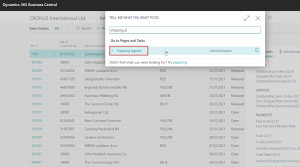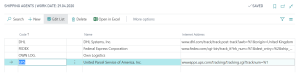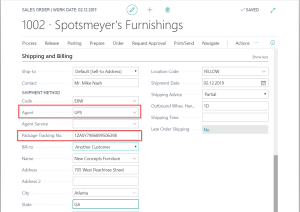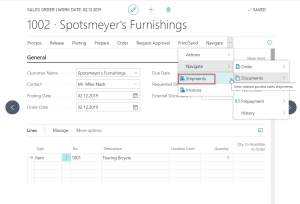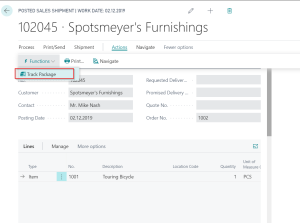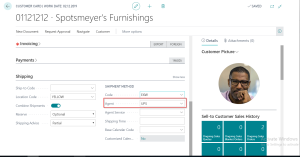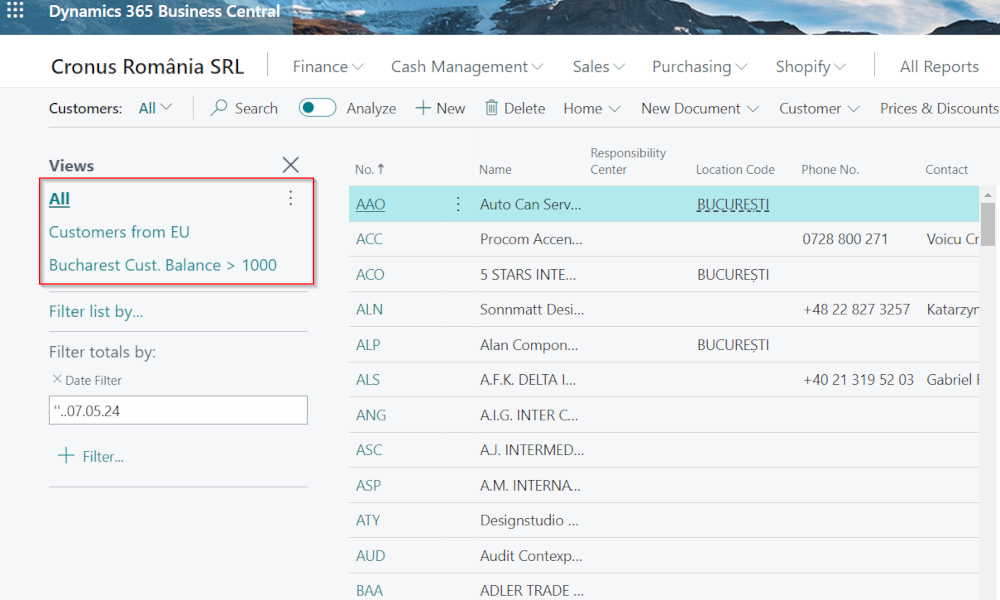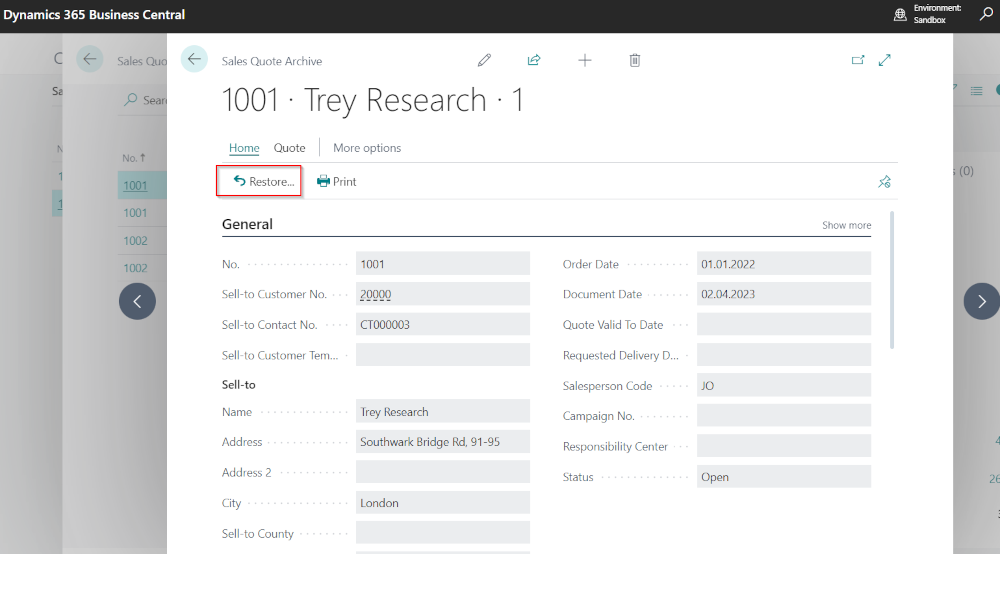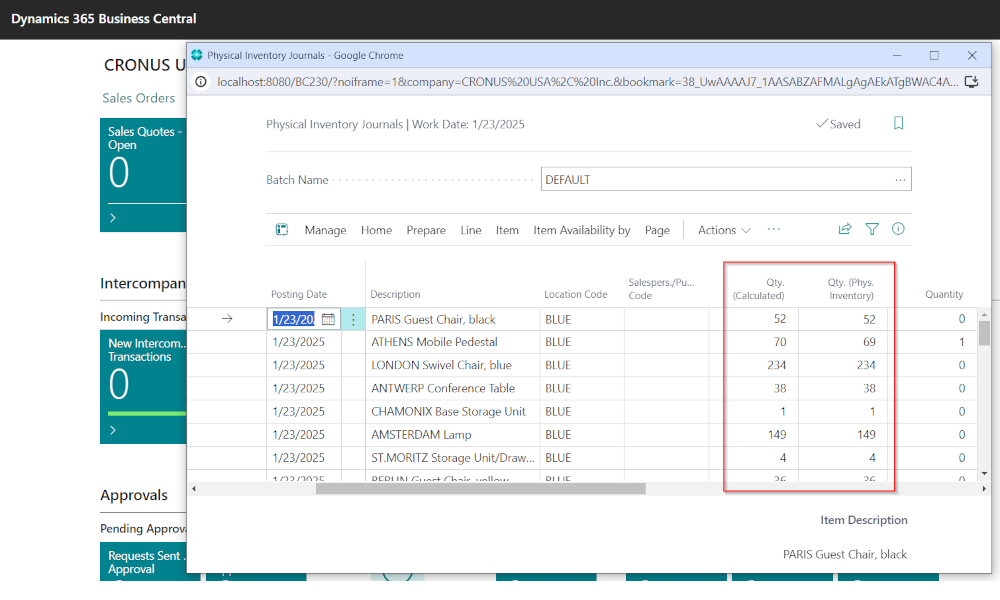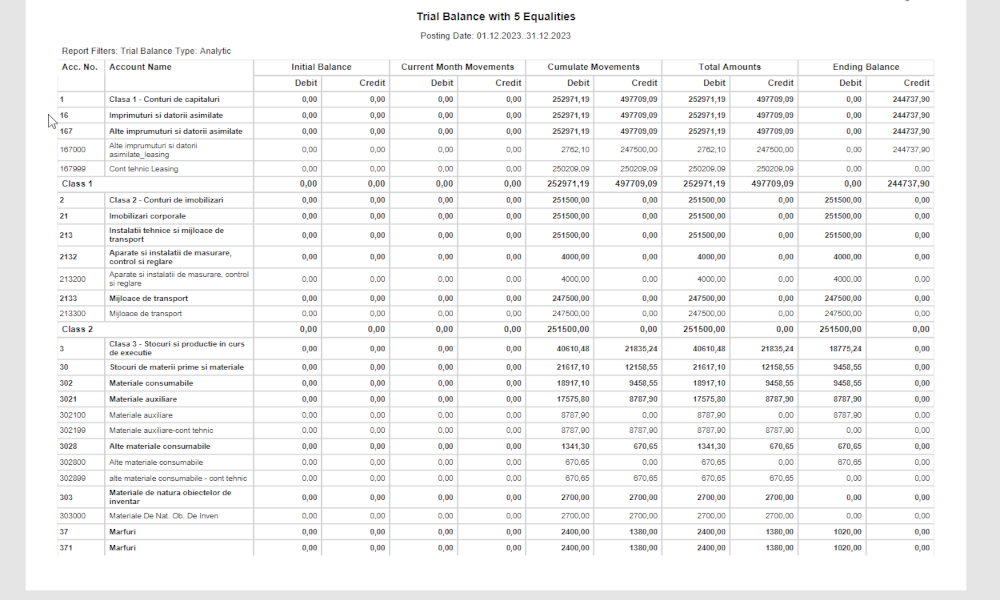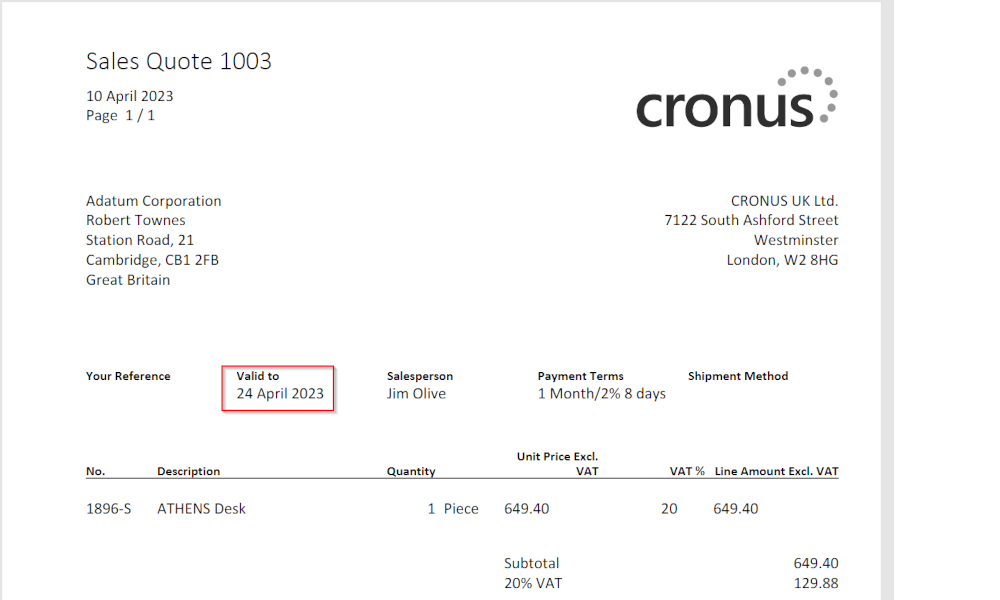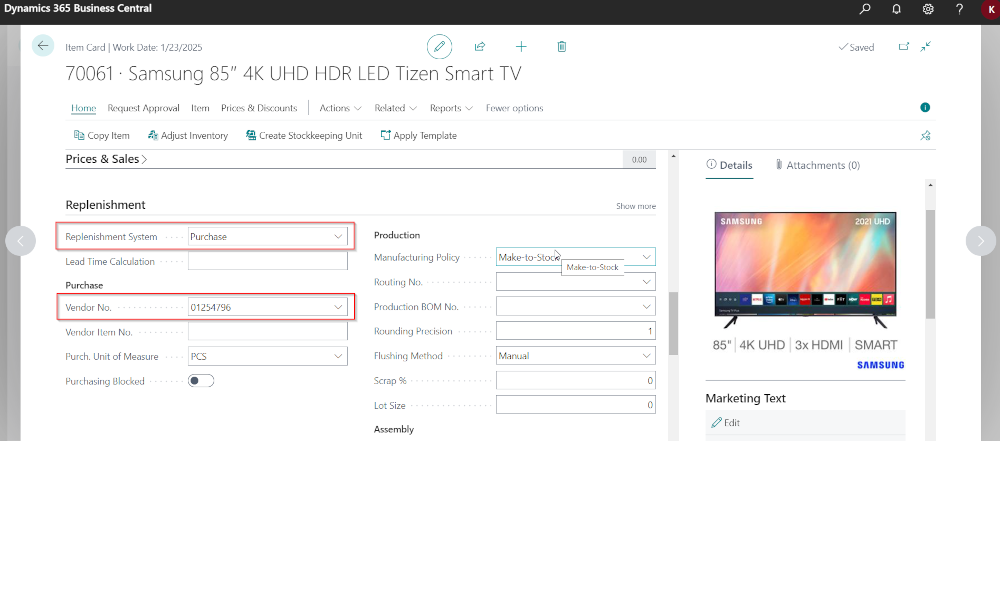In today economy most of the companies do not use their own logistic to deliver the goods sold, and this is specially true for companies which are selling goods online, with low volume and high value. And now the internet allows for tracking the status of every package sent through delivery agents, almost in real-time.
The ERP Microsoft Dynamics 365 Business Central helps the companies by providing functionalities which allow to define into the system shipping agents and use the tracking facilities these shipping agents offers. We will show in this article the setup which has to be made in order to track a shipment and how tracking works.
First of all, we have to define the shipping agents in Dynamics 365 Business Central. For this, in the window for searching we start typing “shipping agents” and soon the link with the page for shipping agents will appear:
On the page with shipping agents one can see the already defined shipping agents and also define a new shipping agent.
For defining a shipping agent it is needed to enter a code and a name, and also the internet address. Actually, the internet address is the one which will provide the tracking functionality, using the package number as parameter. As this URL differs from one shipping agent to the other, for filling in a new shipping agent please consult their company regarding the proper format of the internet address.
Now, let’s suppose that we have a sales order ready to be shipped. If we are to ship the merchandise with a shipping agent, then we must fill in the section called “Shipping and Billing” the following information: the agent – which will be selected from the list of defined shipping agents, and package tracking number – which is provided by the shipping agent when picks up the package.
After the sales order is shipped, we can track the status of delivery from the posted shipment. We can access the posted shipment directly from sales order:
Once we have accessed the sales shipment, we can go to Actions->Functions->Track Package (these paths may vary according to Business Central version one has)
Then, it will be open a page on the shipping agent’s website, providing the status of delivery, something like that:
One more thing be mentioned. If for the same customer we are using always the same shipping agent, we can define the shipping agent as default for that customer, in the customer card:
Now, for each sales document drafted for this customer, the shipping agent will come already filled in.
Elian Solutions is part of the Bittnet Group, active for over 15 years as an implementer of the Microsoft Dynamics 365 Business Central ERP system. With a team of over 70 employees and a portfolio of over 250 clients, Elian Solutions is one of the key Microsoft partners for ERP systems.