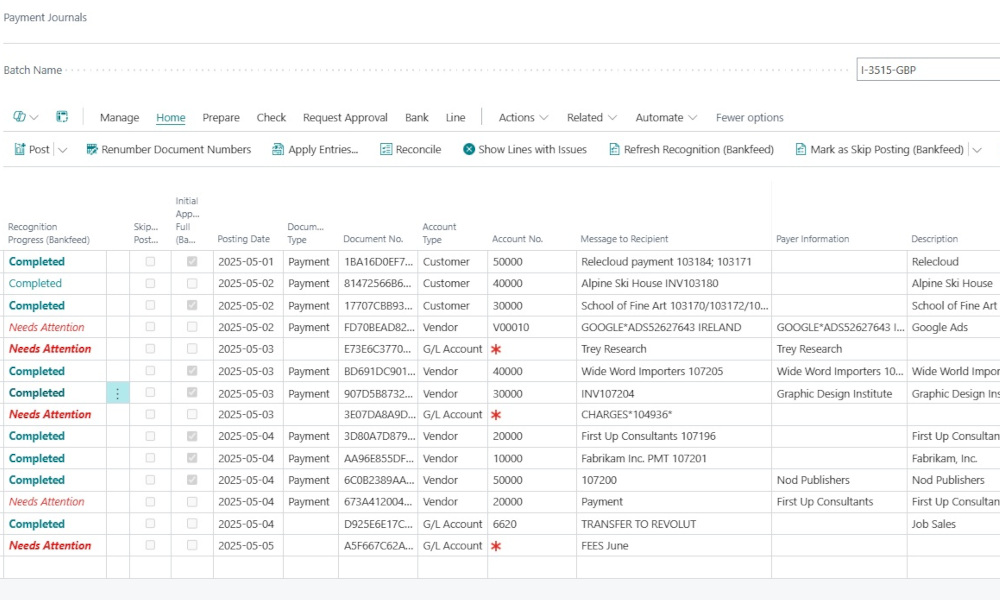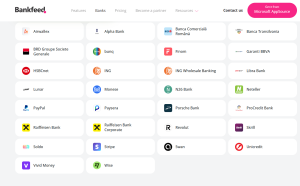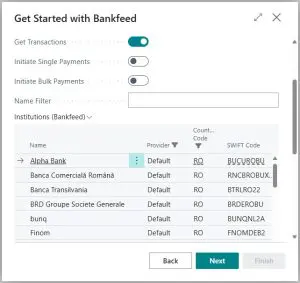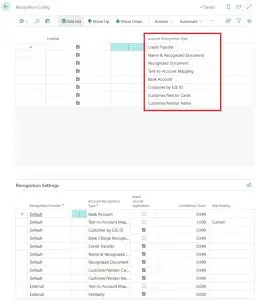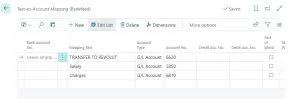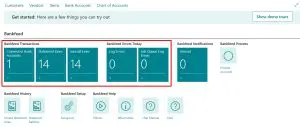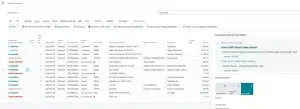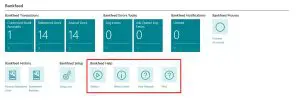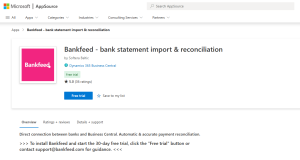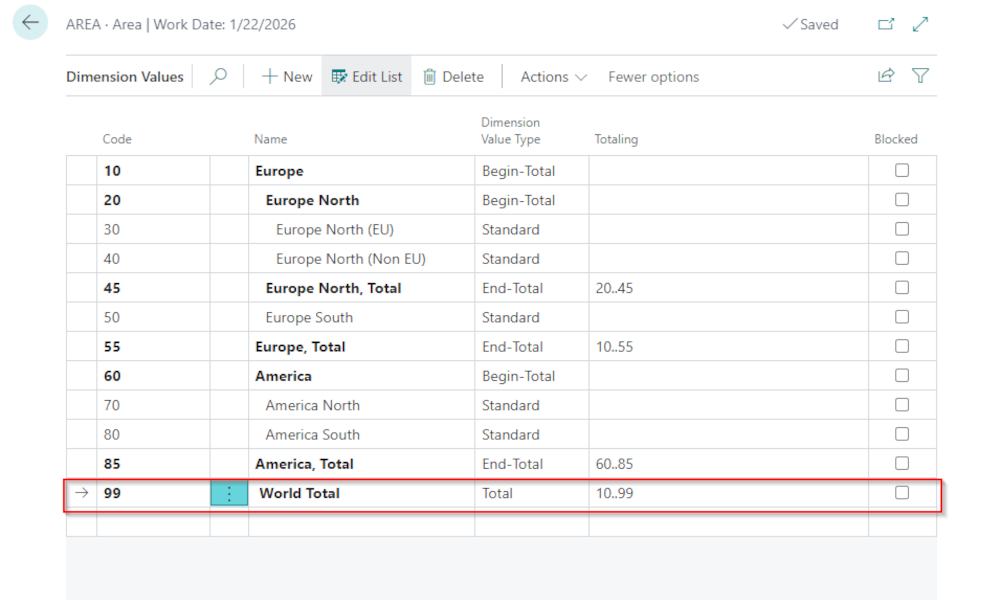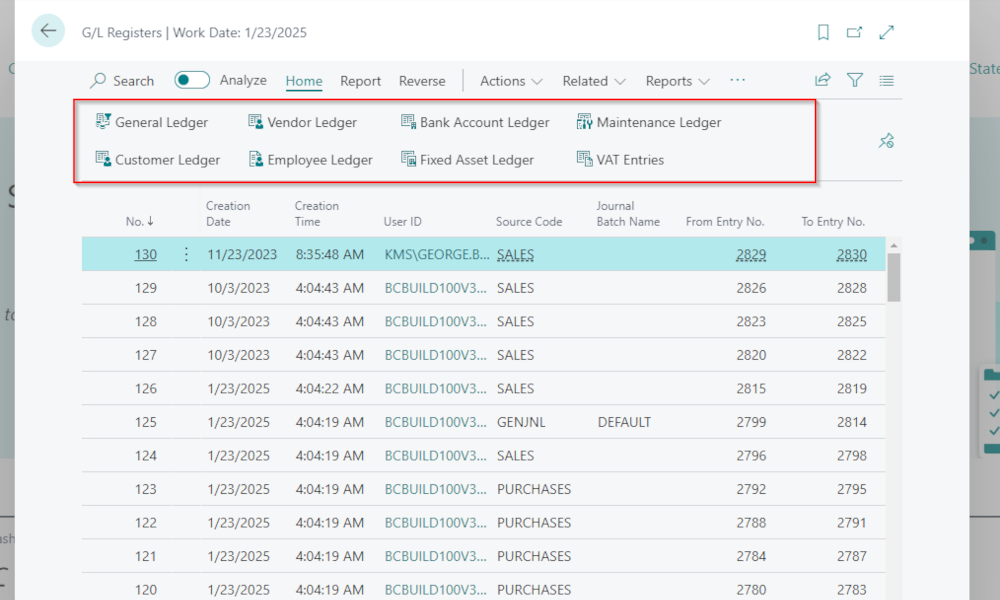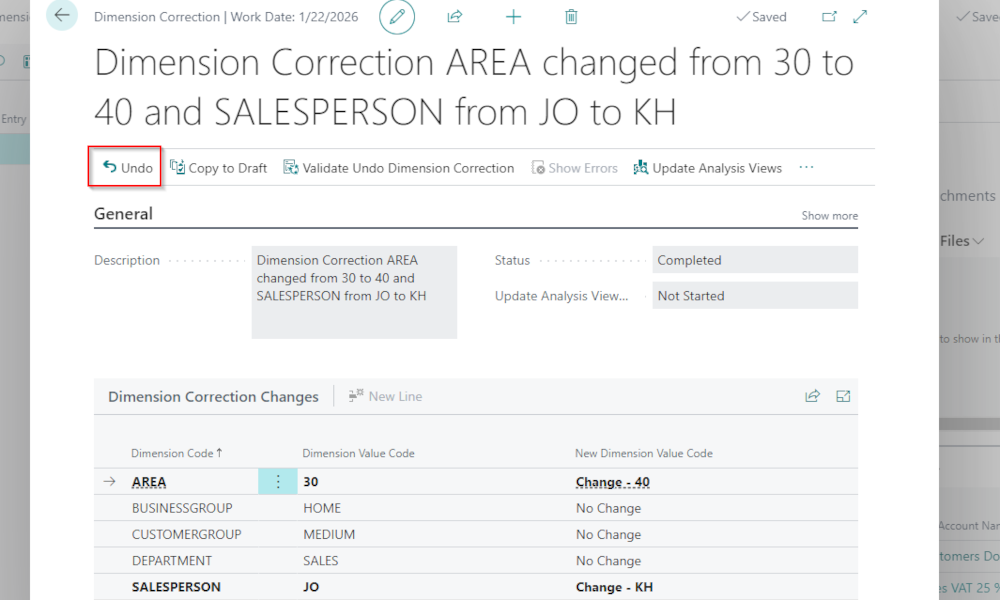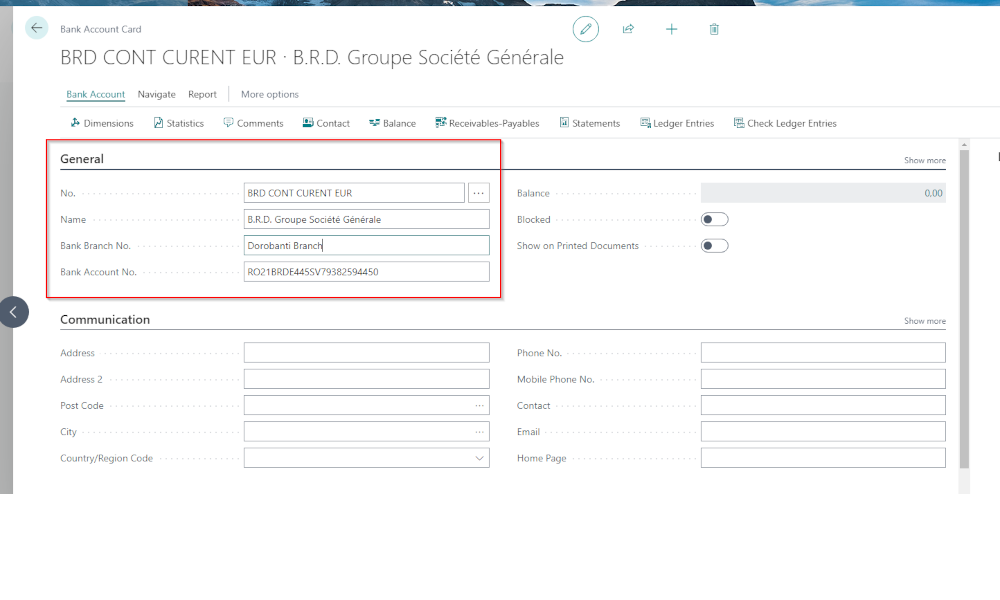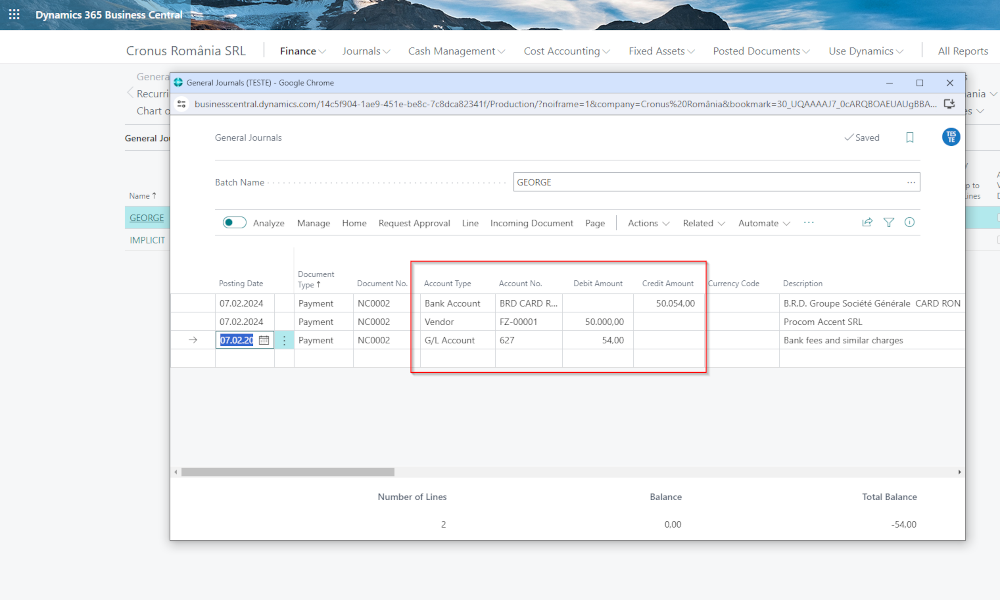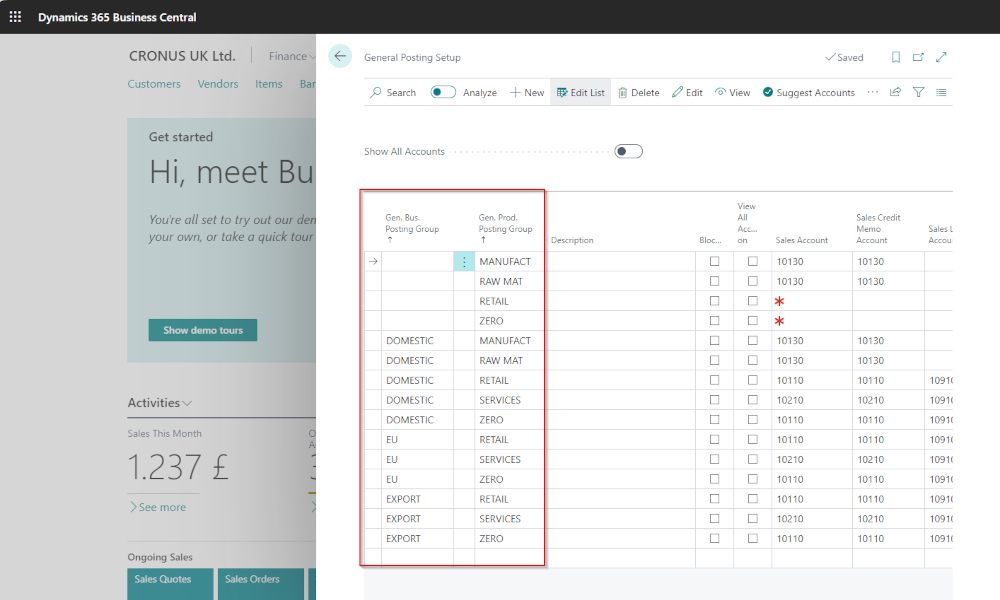The architecture of the Dynamics 365 Business Central ERP system enables most accounting postings to be recorded automatically, based on the setup performed within the operational modules (Sales, Purchases, Inventory, Service, etc.). Therefore, the accountant’s primary role becomes the initial setup and, if necessary, performing periodic checks to ensure the accuracy of the postings. However, there is still one functional area where relatively manual data entry is still required — processing bank statements.
To post bank statements, the accountant must transfer the information from the bank statement into the general journals in Business Central, identify and fill in details such as customer, vendor, and general ledger accounts, and perform payment application to invoices. All these actions, however, can be automated by using Bankfeed, an app designed specifically for processing bank statements in Business Central.
Connecting to the Bank – Simple and Efficient
Bankfeed does not require the handling of any data files; it only requires a connection to the bank account. Bankfeed supports connections to over 2,300 banks and payment platforms in Europe and over 10,000 in the US and Canada. Below is an image showing the list of banks available for connection in Romania.
The connection is established directly within Business Central. Multiple banks can be connected, and within each bank, multiple bank accounts can be linked.
Once the connection is established, the frequency of importing bank statements into Business Central can be set (you can choose to download statements from the previous day, a specific past period, or even from the current day).
Recognizing Information in Bank Statements
To automate the processing of bank statements, recognition rules must be defined to identify and match statement information with Business Central data. This configuration defines where and how the information from the statement should be matched with that in Business Central.
For specific recurring texts in bank statements that indicate a consistent type of transaction, rules can be created for automatic completion of information in general journals.
Processing Bank Statements
Once the necessary configurations are completed, the app will import the bank statements into Business Central. In the user’s Role Center, there will be a dedicated section for accessing and processing the bank statements.
Based on the defined rules, the app will generate journal lines from the bank statement lines.
Lines for which all necessary posting information has been identified will have the status “Completed”, while others will have the status “Needs Attention.” As more statements are processed, the number of lines requiring attention will gradually decrease, as recognition rules are refined based on actual cases. Recognition also includes the ability to associate a payment with an invoice (customer or vendor), with an average recognition rate of 95%.
Learning and Testing
The Bankfeed app is easy to configure and use. A dedicated section in the user’s Role Center in Business Central provides access to video tutorials, manuals, and product updates.
To explore the benefits and functionality of the app, you can install and test a fully functional 30-day trial version. The app can be installed from Microsoft AppSource.
To access the app in Microsoft AppSource, click here: Bankfeed AppSource
Elian Solutions – Bankfeed Implementation Partner
Elian Solutions is part of the Bittnet Group, active for over 15 years as an implementer of the Microsoft Dynamics 365 Business Central ERP system. With a team of over 70 employees and a portfolio of over 250 clients, Elian Solutions is one of the key Microsoft partners for ERP systems.
As an authorized partner for implementing the Bankfeed solution, Elian Solutions has already carried out implementations for several of its clients. The solution works with the Cloud version of Business Central. Interested in a product demo or a sales and implementation offer? Contact us!