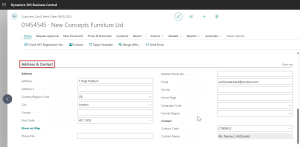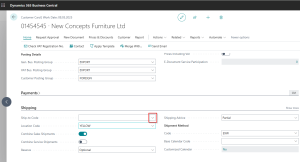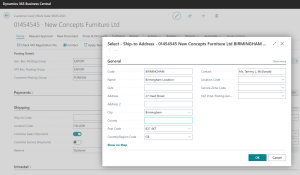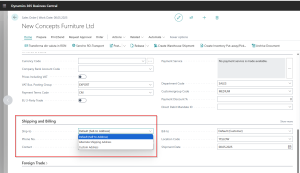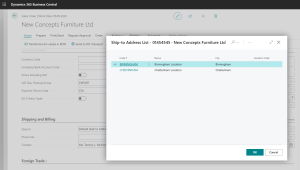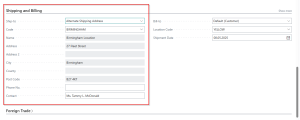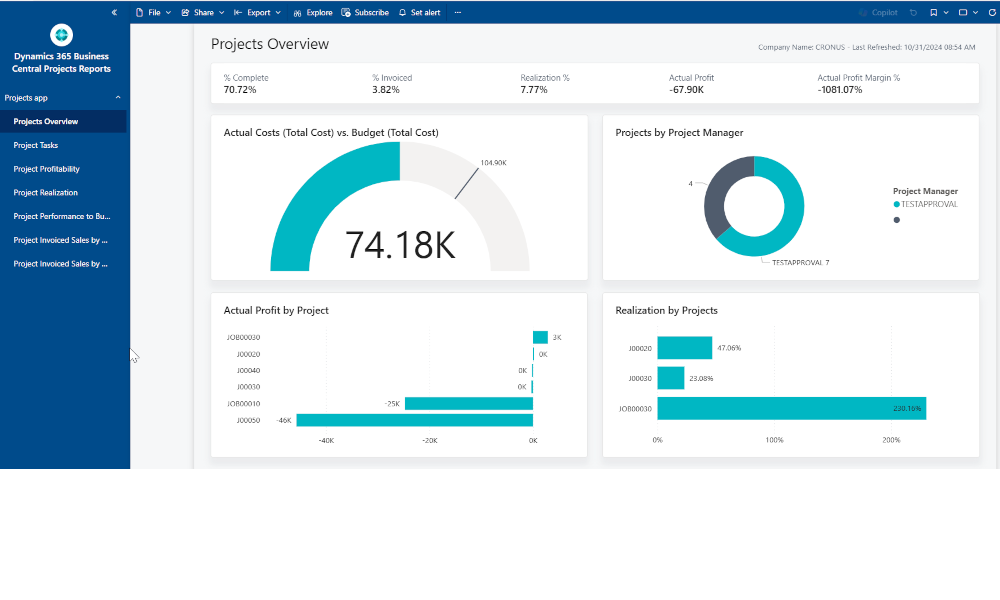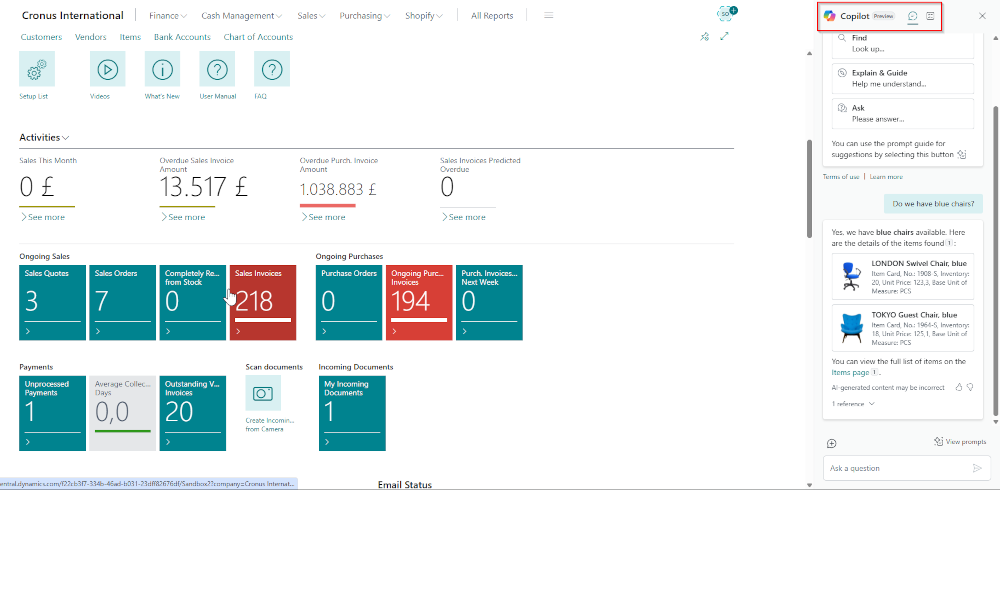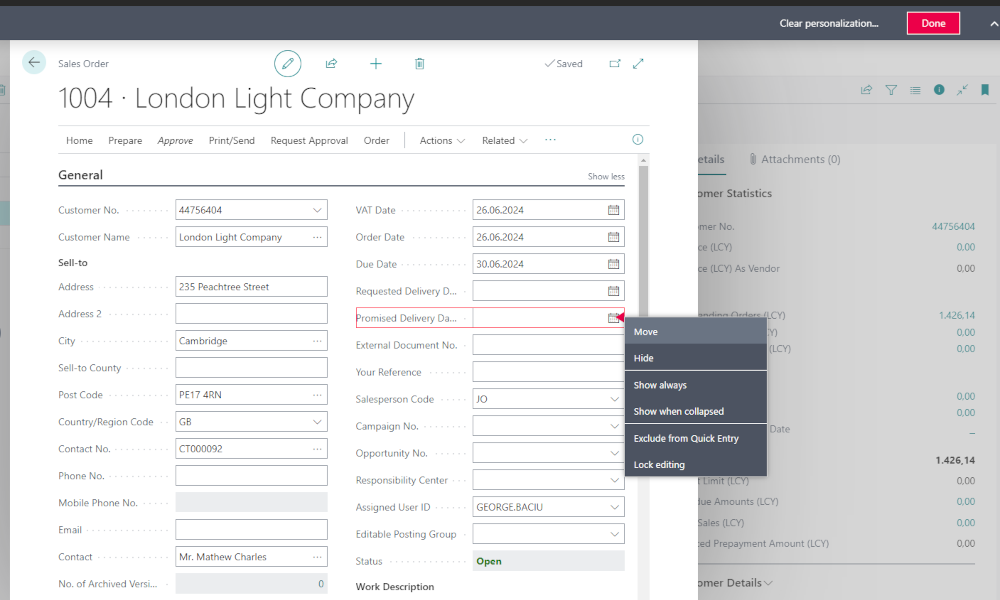A common scenario in the process of delivering goods to customers is when the customer has multiple warehouses or stores. This means that invoicing will be done to the customer’s registered address, but deliveries must reach the various locations of the customer. To manage this scenario, the Dynamics 365 Business Central ERP system allows you to define multiple “Ship-to Addresses” for a customer. These addresses can be used on sales documents.
When the Customer Card is created in Business Central, the default “Ship-to Address” is the one defined as the customer’s registered office. This is filled in on the Customer Card under the “Address & Contact” tab.
To add additional Ship-to Addresses, go to the “Shipping” tab, where you will find the “Ship-to Code” field.
Clicking the drop-down arrow in this field will open the list of Ship-to Codes. Initially, this list will be empty, but by clicking the “New” button, a form will open where you can fill in an alternative Ship-to Address.
Once you create these Ship-to Addresses, each identified by a Ship-to Code, you can select one of them in the Ship-to Code field, or you can leave this field blank. In that case, the default Ship-to Address for the customer will be the registered address.
After being defined on the Customer Card, these Ship-to Addresses can be used in sales documents. For example, when you are on a “Sales Order ” and want to use an alternative Ship-to Address, go to the “Shipping and Billing” tab. In the “Ship-to” field there are three options:
- Default (Customer Address) – uses the registered office address
- Alternate Ship-to Address
- Custom Address
Select the Alternate Ship-to Address option, and the list of previously defined Ship-to Codes on the Customer Card will open. You can then select the address you want to use.
The Sales Order will now display the shipping details from the selected address.
It is worth noting that, if needed, you can also use the “Custom Address” option. In this case, the system allows you to manually enter the address for shipping on the sales document, which is useful when delivering to an unusual customer location.
Elian Solutions is part of the Bittnet Group, active for over 15 years as an implementer of the Microsoft Dynamics 365 Business Central ERP system. With a team of over 70 employees and a portfolio of over 250 clients, Elian Solutions is one of the key Microsoft partners for ERP systems.