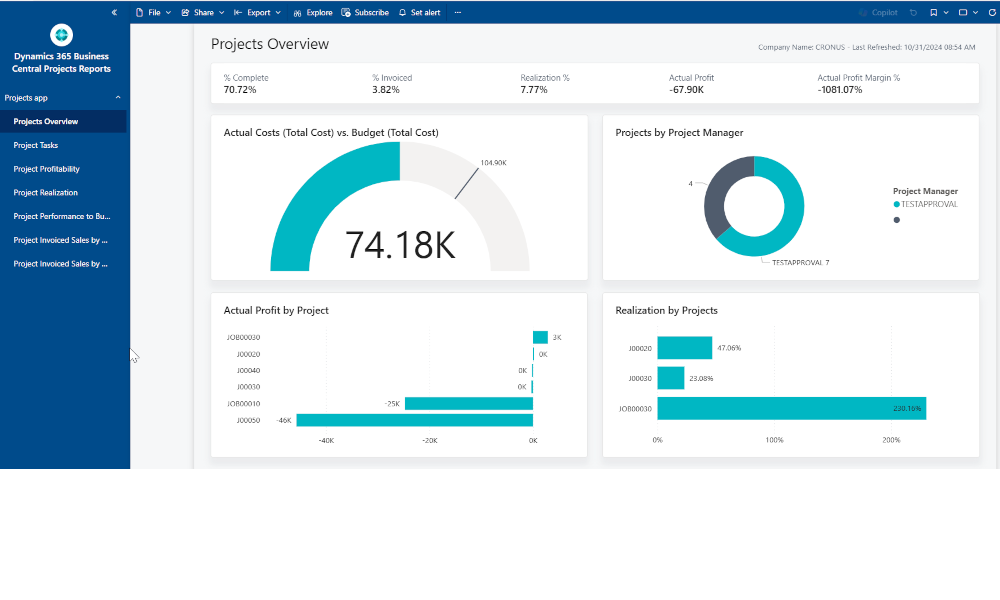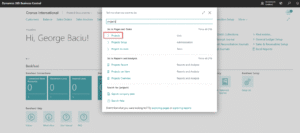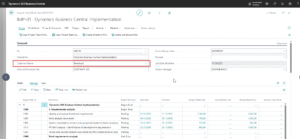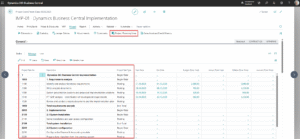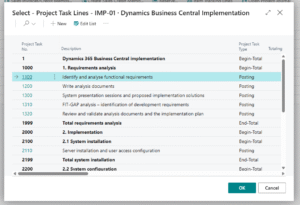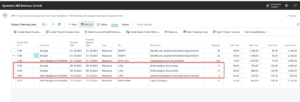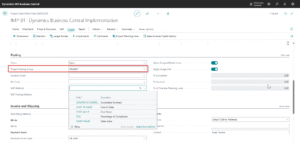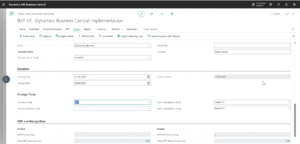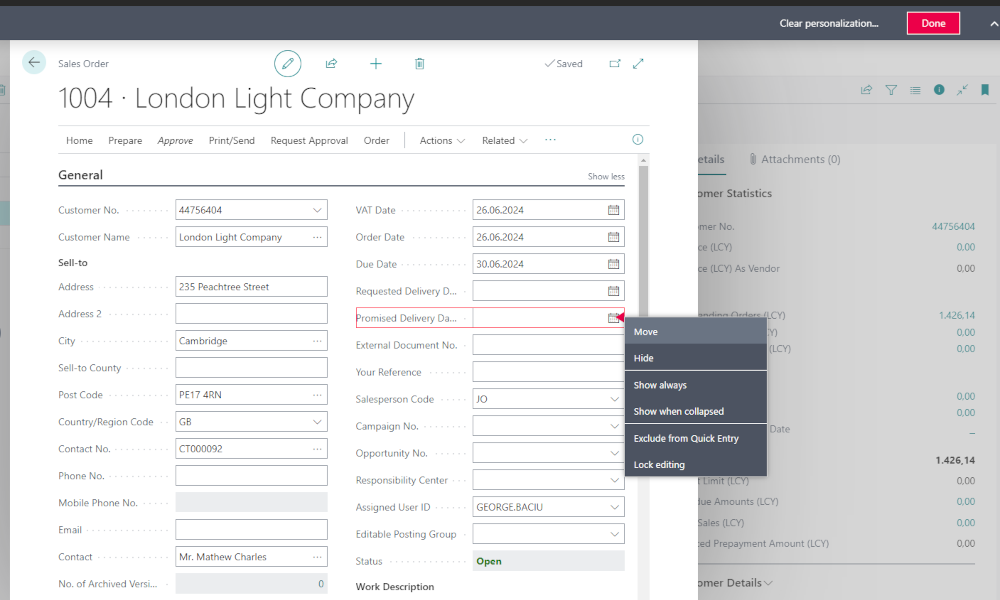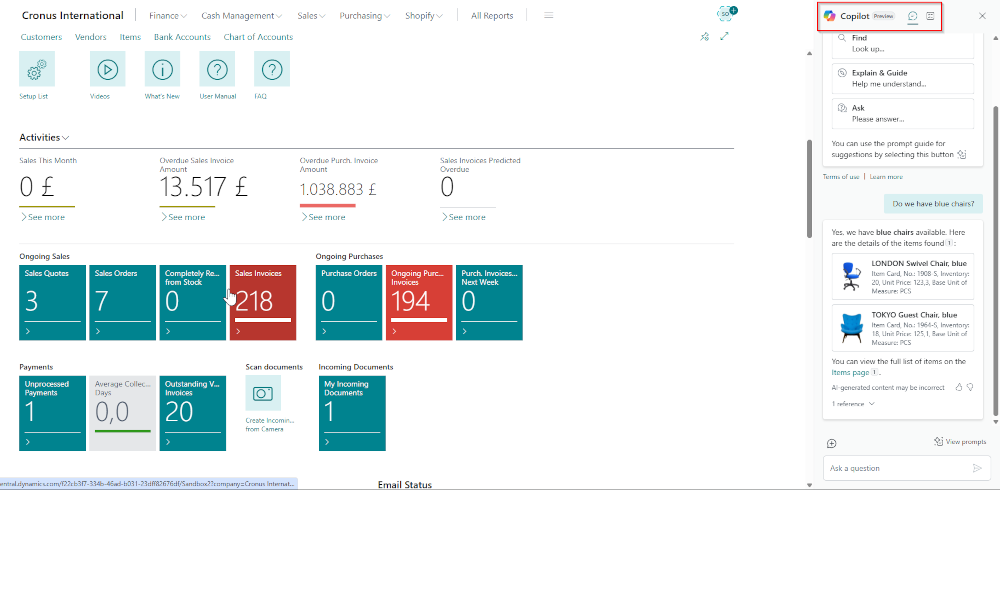Projects represent a set of phased activities aimed at achieving a specific outcome within a given timeframe and are characterized by a certain degree of uniqueness. Projects can include, for example, the construction of a building or the production of a custom-made piece of equipment. Project financial management is relatively complex, as it requires tracking all costs and revenues for a specific project and its individual phases. Billing typically occurs upon the completion of each phase.
In the ERP system Dynamics 365 Business Central, there is a dedicated Projects module designed for managing projects. This article introduces the key elements required to define a project. Future articles will explain how to work with projects, including cost accumulation and phase billing, as well as available reporting capabilities.
To define a new project, you need to access the Projects list in Business Central using the search function.
Once in the “Projects” list, if you click the “New” button, an a blank project card will be opened. On the “General” tab, you define a project number and select the customer for whom the project will be performed. You can also assign a person responsible and a project manager.
On the “Tasks” tab, it is defined the structure of the project by phases. For each phase, you enter a “Project Task No.” and a description.
It is recommended to define task numbers in a hierarchical manner to reflect the project’s phases at different levels of aggregation. This provides a visual structure and allows you to create summary tasks that total the values of their sub-tasks.
Once the task structure is defined, you assign resources to the project—these determine the final costs and revenues. To do this, click the “Project Planning Lines” button. A new page will open where you can enter, for each “Project Task No.”, the resources that will be allocated.
Resources are defined broadly in Business Central. Planning lines can include entries of type Resource (such as people or equipment), Item, or G/L Account.
When entering a resource line, you must specify the Line Type. The available types are:
-
Billable – A line with this type will appear on the invoice to the customer, as agreed upon in the contract.
-
Budget – This is your internal estimate for the resource consumption, which may differ from what is billed to the customer.
For example, for the task “Writing analysis documents”, you might have a “Billable” line with a quantity of 10 hours, and above it, a “Budget” line with 12 hours (see picture above). This means 10 hours will be invoiced to the customer, but internally, the task is expected to take 12 hours. -
Budget and Billable – In this case, what is budgeted is equal to what is billed. This applies to T&M (Time and Materials) contracts, where only the actual consumed resources are invoiced.
After assigning resources to each activity, if return to the” Project Card” and go to the “Posting” tab, we can select the “Project Status” (Planning, Quote, Open, or Completed) and define the “Project Posting Group”, which links the project to the general ledger.
The “Project Posting Group” includes G/L Accounts used to calculate Work in Progress (WIP). Business Central also allows you to choose from various WIP calculation methods, depending on the accounting standards applicable in your country.
In addition, on the “Duration” tab of the “Project Card”, you can enter a start date and end date for the project. On the “Foreign Trade” tab, is specified whether the project will be handled in local currency or in a foreign currency.
At this point, the Project Card is fully defined, and you can start posting costs and revenues to it. Future articles will explain how to post project-related expenses, how to invoice project phases, and how to generate reports necessary for project management.
Elian Solutions is part of the Bittnet Group, active for over 15 years as an implementer of the Microsoft Dynamics 365 Business Central ERP system. With a team of over 70 employees and a portfolio of over 250 clients, Elian Solutions is one of the key Microsoft partners for ERP systems.